Accessing a Database
From the dashboard, click on the cog icon next to your website to manage the hosting for that website.
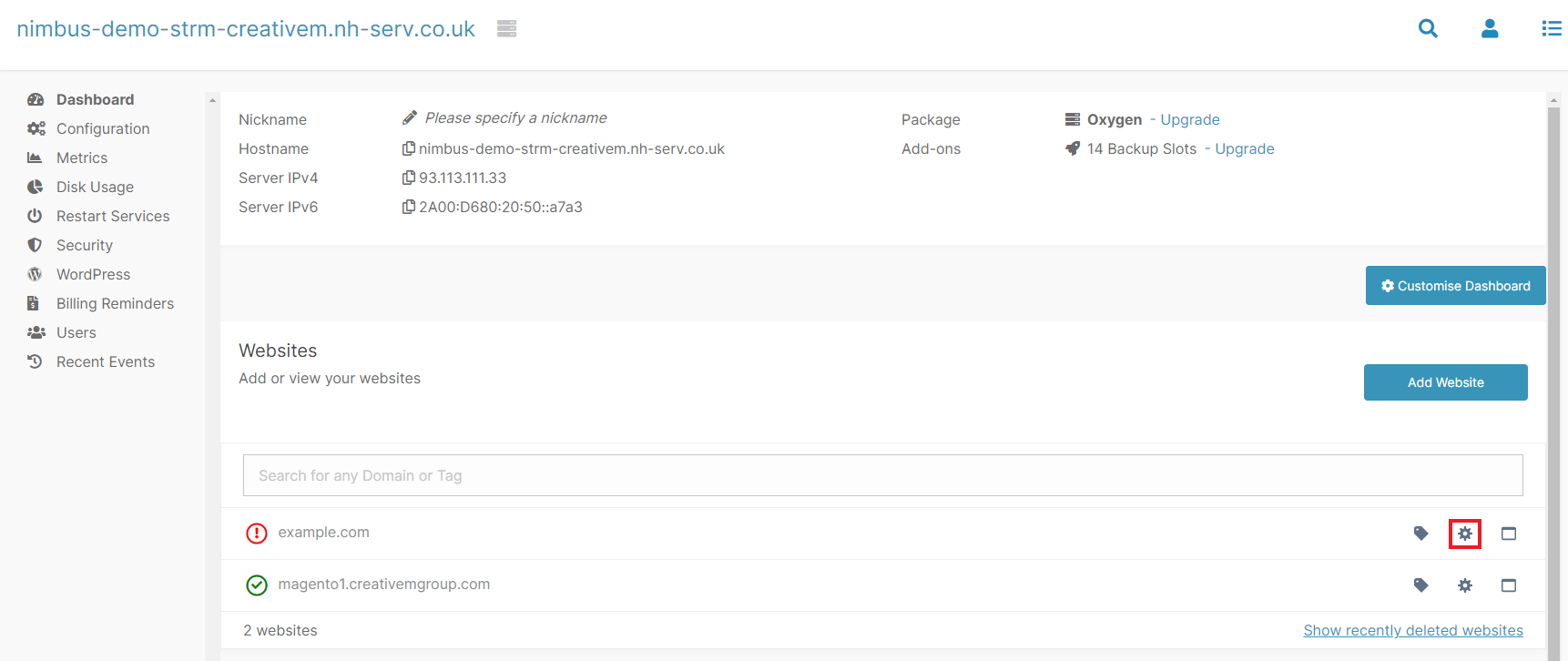
Click on PHP & Databases.
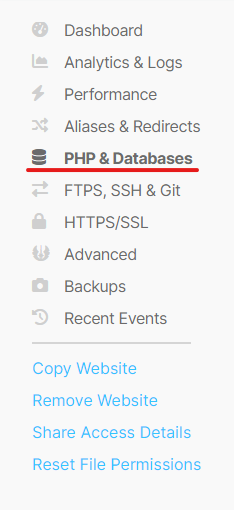
On this page you can see a list of databases that are currently set up for your website. To open a database in phpMyAdmin, click the browser icon and phpMyAdmin will open in a new window, and then you'll just need to enter the username and password for the database for access.
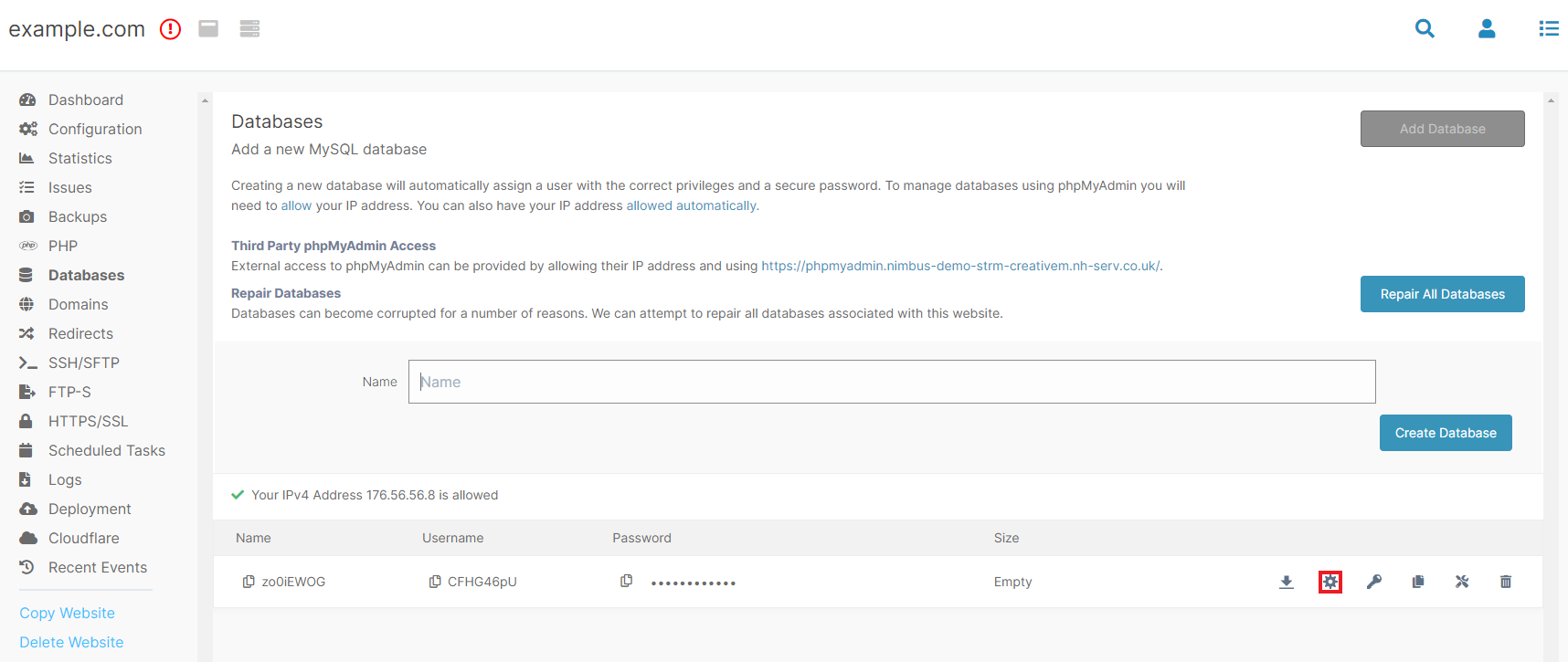
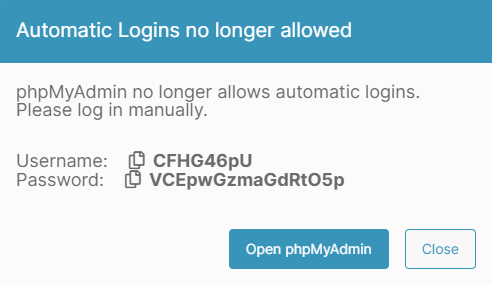
Remember, you will need to allow your IP to be able to access PHPmyadmin. If you have not, you will receive a 403 error page. Please see the related guides below.
Updated 5 months ago
