Guide to: Site backups
This guide gives an overview of the backups feature within the platform: how to take them, how many there are, where they’re stored, and more.
Contents:
- Overview of the feature
- How many backups can I take?
- Where are my files stored?
- Are backups transferred securely?
- What time are the backups taken?
- Do I have to restore a whole site?
- Can I give my developer backups access?
Overview of the feature:
The platform’s in-built backups feature automatically creates secure offsite backups of your websites every day. You can also create a backup manually, giving you the option to save a snapshot of your site before actioning any changes or updates. This is best practice, as it gives you a failsafe to fall back on, should something go wrong.
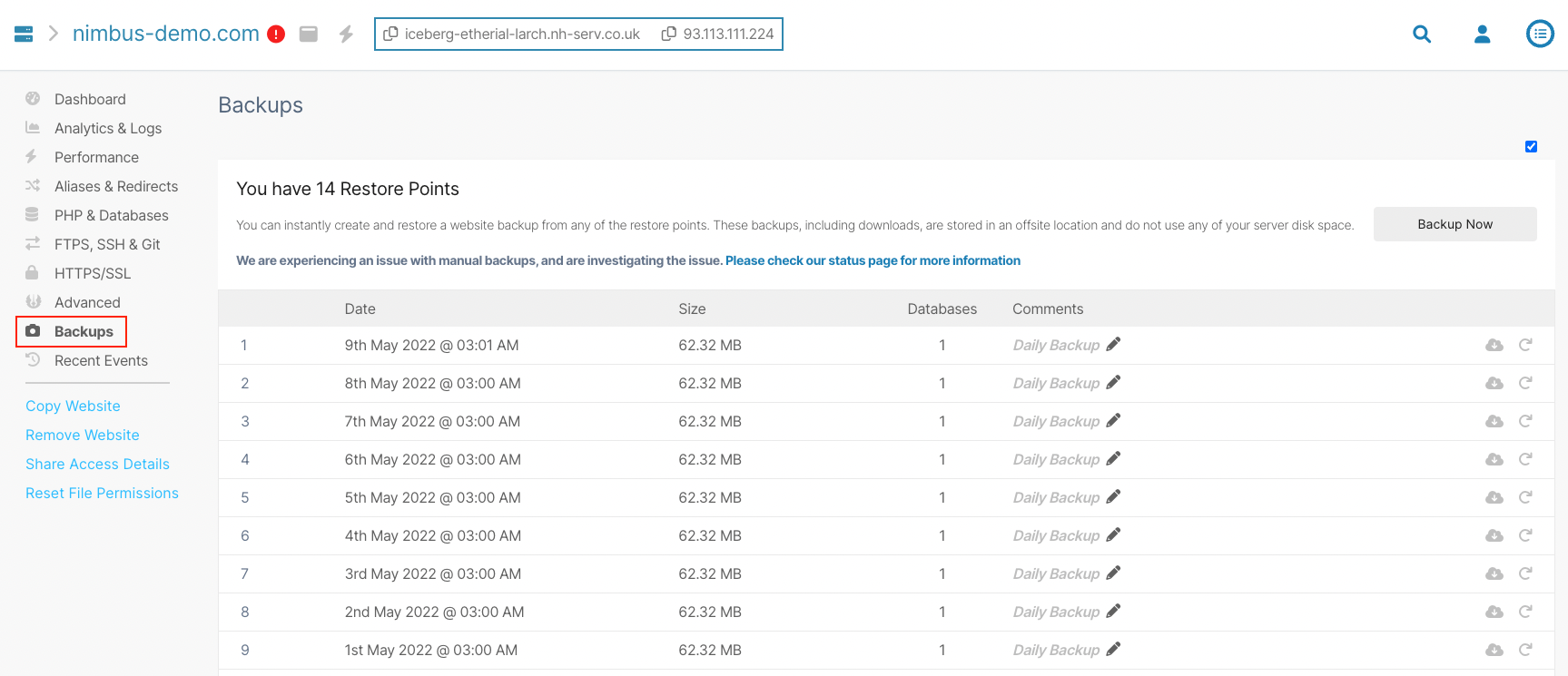
You can find the backups feature by selecting ‘Backups’ from the left-hand menu of your ‘Websites’ dashboard.
How many backups can I take?
The platform will automatically create nightly backups of your site going back 14 days. If you decide to take any manual backups, these will take one of the saved slots and remove the oldest backup for that site.
You can upgrade to 28 saved slots for an additional fee. Explore our packages to learn more.
Where are my files stored?
Each server has its own secure Amazon S3 bucket, which will store your website backups.
Are backups transferred securely?
Yes, they are. The backup data is encrypted using AES-256 bit encryption before it leaves the server to be sent to the Amazon S3 bucket.
What time are the backups taken?
Your websites will be automatically backed up each night at 2am.
Do I have to restore a whole site?
Currently the backups feature is not granular, so you’re not able to restore only a specific file or folder from a backup. However, it is possible to choose between restoring either only the files or just the database, if the issue arises.
Can I give my developer backups access?
Yes, you can. Backups are available to both website-level and server-level users.
Updated 6 months ago
