How To: Allow An IP Address
By default, all ports are blocked except for 21 (FTP), 80 (HTTP), and 443 (HTTPS). Adding an IP address will allow port 22 (SSH), 3306 (MySQL), and phpMyAdmin access to your server.
1. Start by logging into the Nimbus Hosting Platform.
2. From the side panel head over to the "Servers" section.
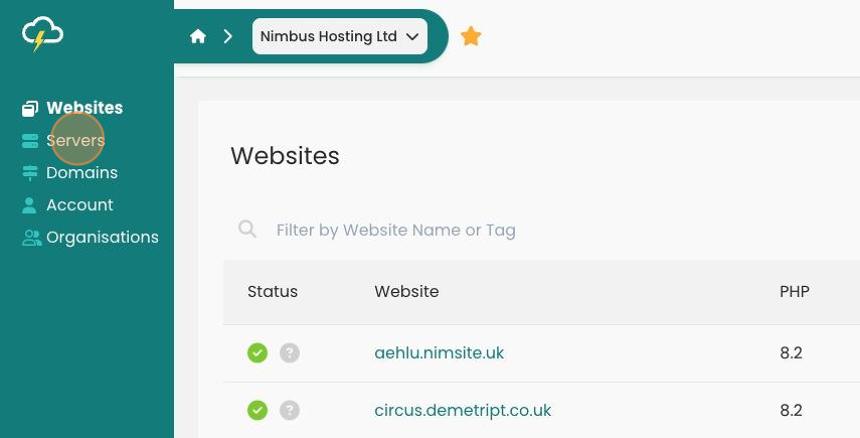
3. Click on your chosen server.
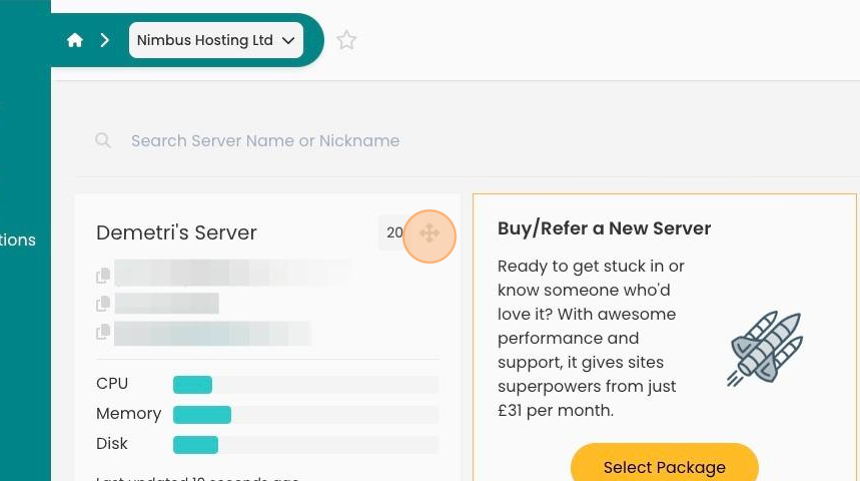
4. Click the "Security" button on the dashboard.
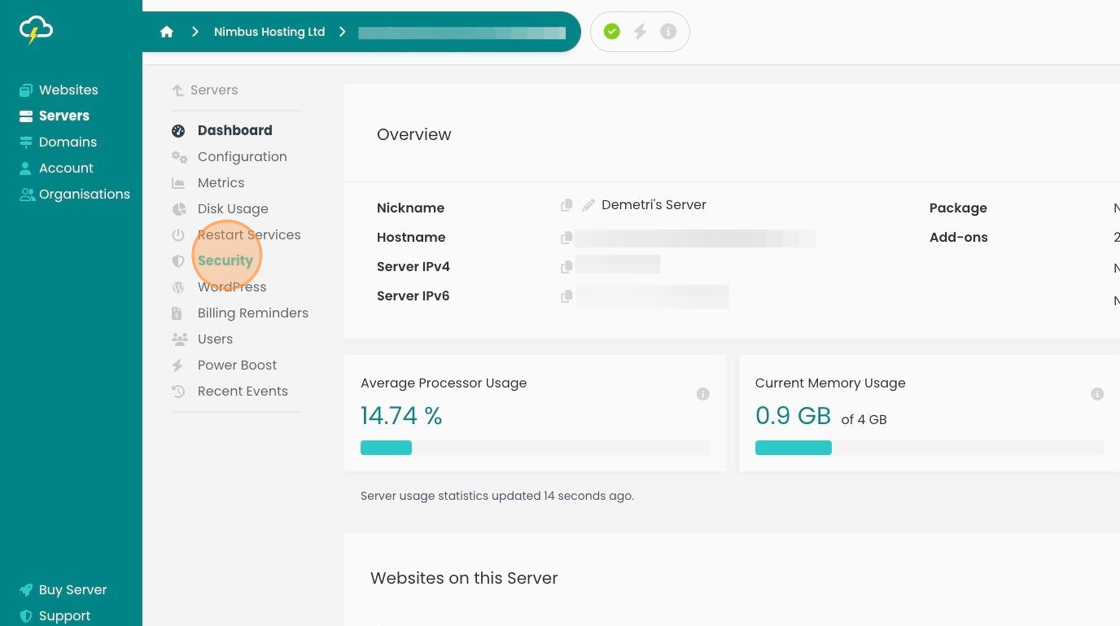
5. Click the "Add IP" button in the Allowed and Expired IPs section.
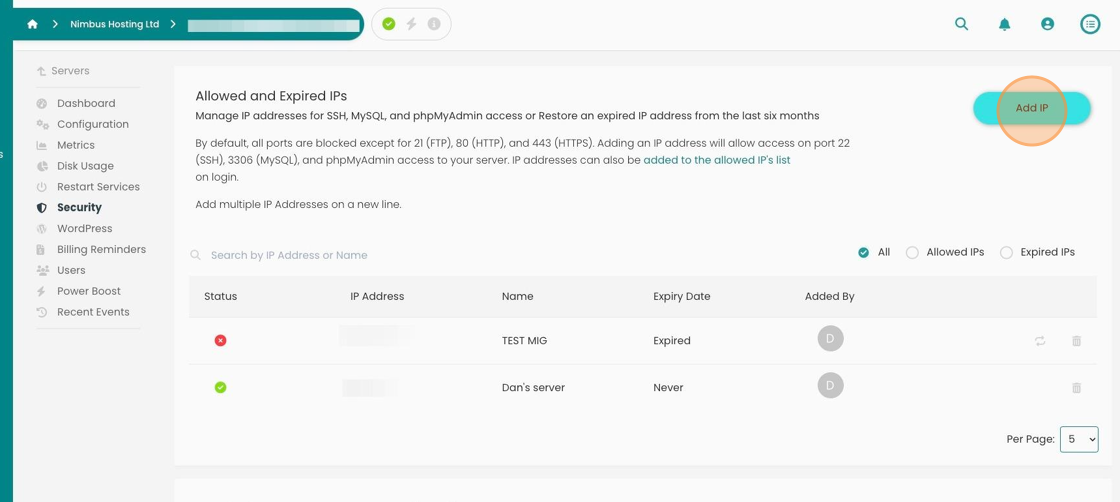
6. The "IP Address" field allows you to include a public IP address.
You can either add a single IP address or a range of IP addresses using a slash. For example 176.56.56.1 or 176.56.56.0/23.
Click the "Name" field and give it a memorable name
Click this dropdown to decide when it should expire.
You have the choice of having the IP never expire or lasting up to four weeks.
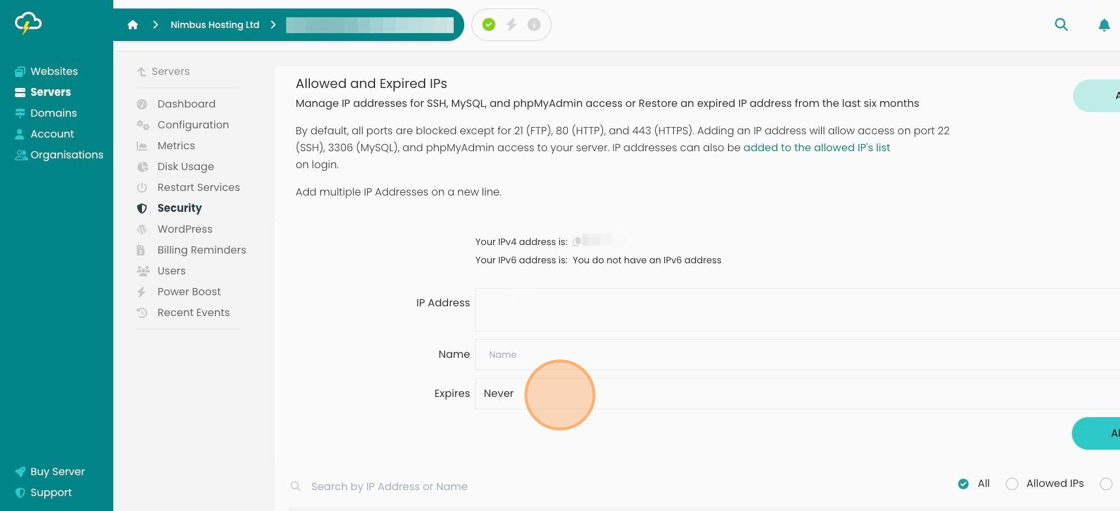
7. When you've completed the three fields, click "Allow IP".
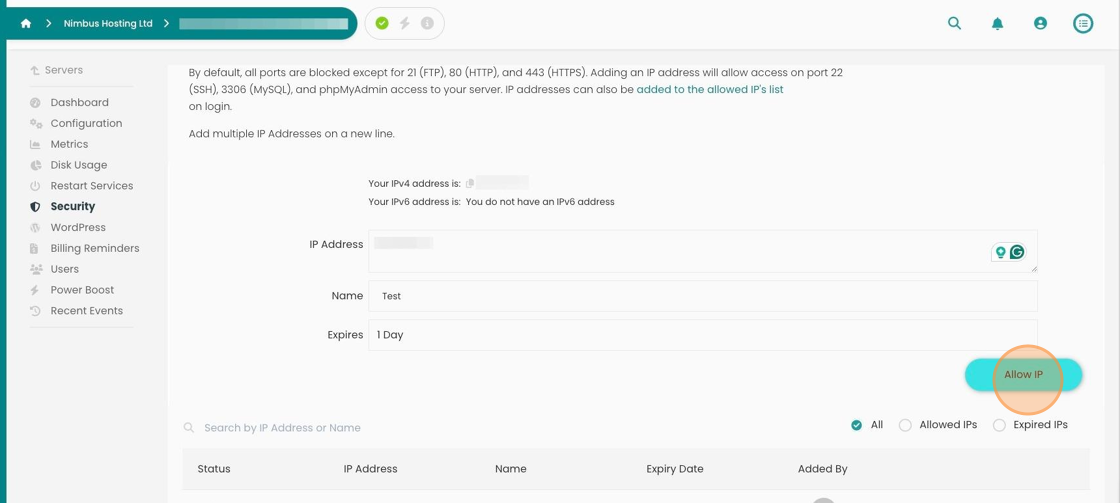
8. You can restore any expired IP addresses if you require them.
What you can also do is remove any previously allowed IPs, this includes ones that are currently active
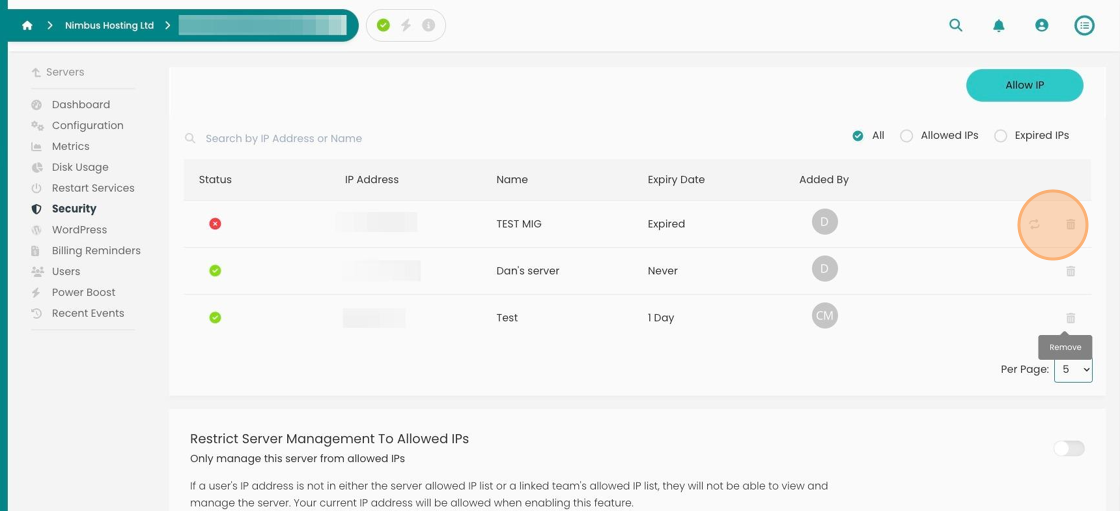
9. It will ask you if you are sure.
When you are, click "I'm Sure"
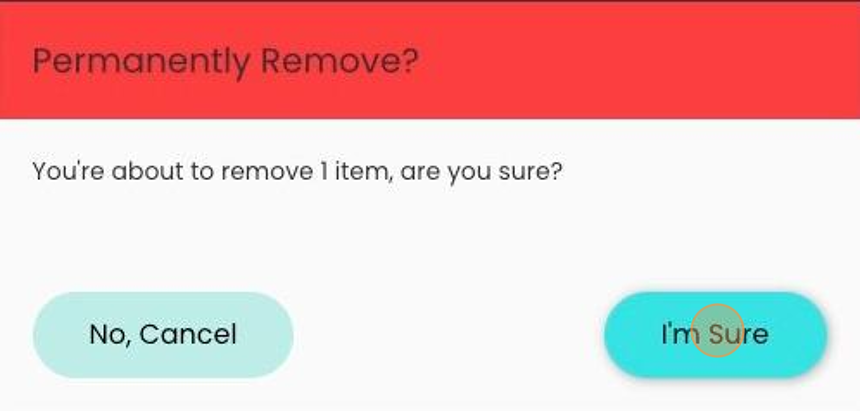
Looking for something else?
Check out these useful links to our website and other carefully curated resources:
Industry-leading insight reports
Updated 5 months ago
