Guide to: Checking your disk usage
This guide will: Give an overview of the platform’s disk usage function: how it works, and how to read it.
Background reading:
- Metrics
Each server has a limited amount of available disk space. When that disk space runs out, the platform disables all features for the server, as it would not be possible to run them.
The platform will send a notification when your disk space is running low.
Note: If you have received a low disk space warning, read our guide to troubleshooting the issue.
You can see a breakdown of your server’s disk usage on the platform. Simply select ‘Disk Usage’ on the left hand side of your server dashboard.
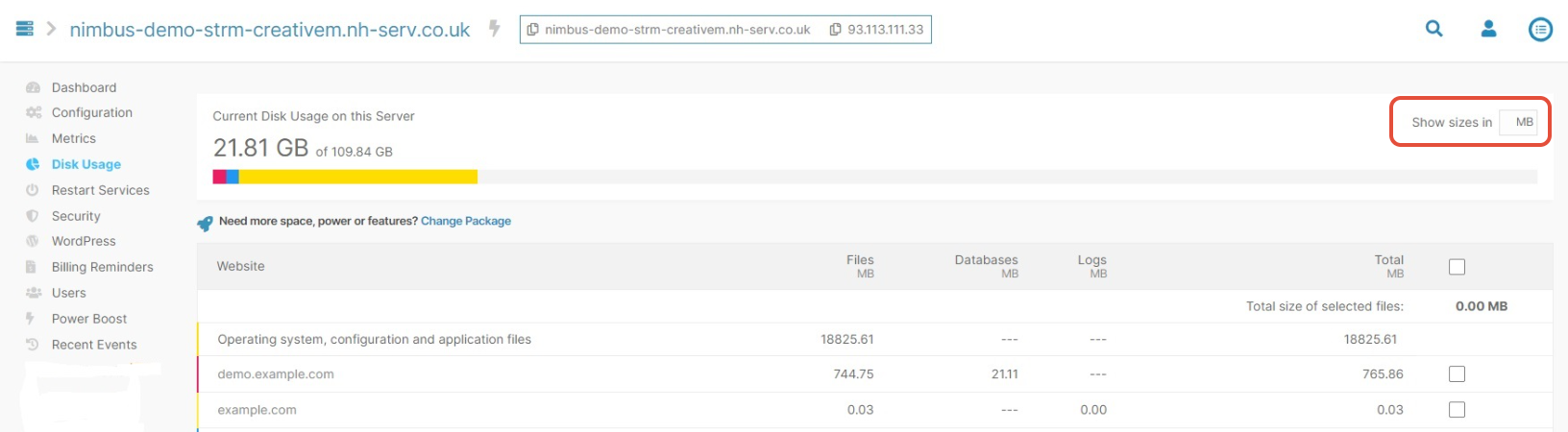
From there, you can toggle a switch to display the data in either GB or MB.
Understanding the data
The first row in this table details the disk usage of the operating system, configuration and application files. This includes the OS files, system logs, OS packages and other OS related files such as logs and configuration files. These are necessary to keep your server running.
Next is a website breakdown of the files, database and log file sizes. This shows how much server space is taken up by the contents of each individual website. You can use the tick boxes on the right hand side to select multiple sites, and display the total disk used.
Still having issues? <Raise a ticket>
Further reading:
- Low Disk Space Warning
- What to do if your server is down
Updated 5 months ago
