How To: Access and Download Invoices
This guide will show how to display your invoices and explain how to download a PDF copy.
1. Navigate to the platform and login.
2. Once you have signed in. Click "Organisations"
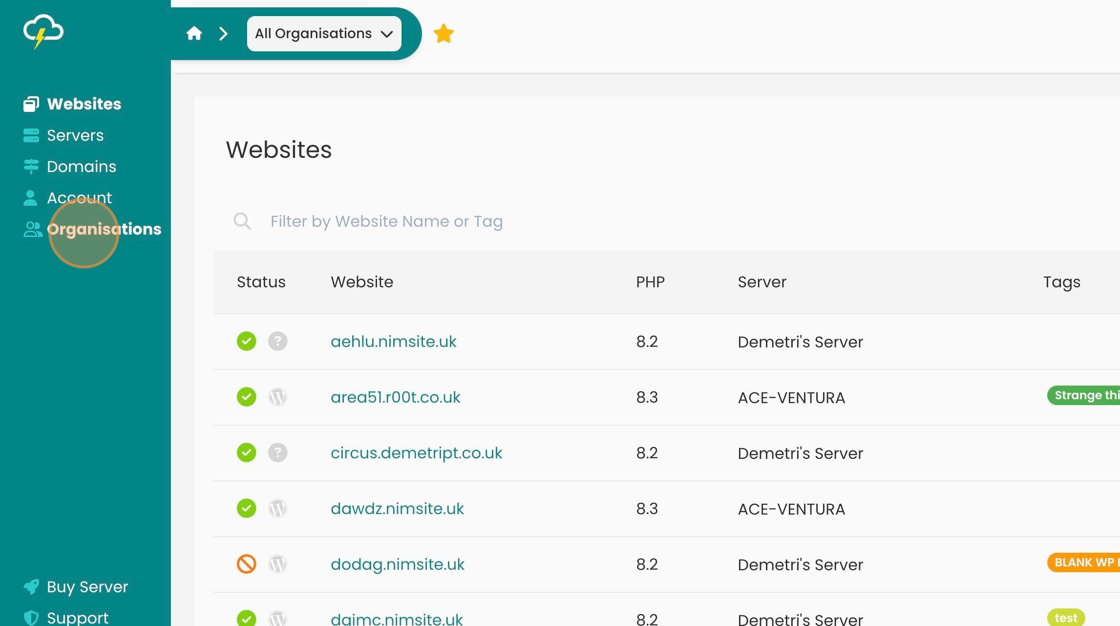
3. After navigating to ‘Organisations’ you will be given the option to click on your Organisation.
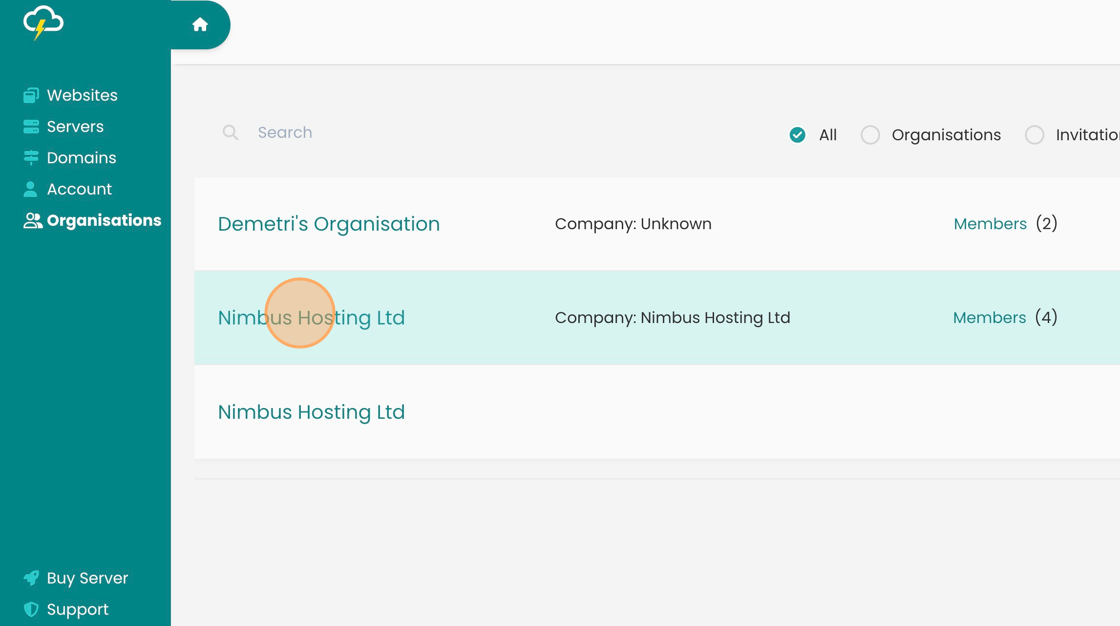
4. On the dashboard you will now be given the option to click "Invoices"
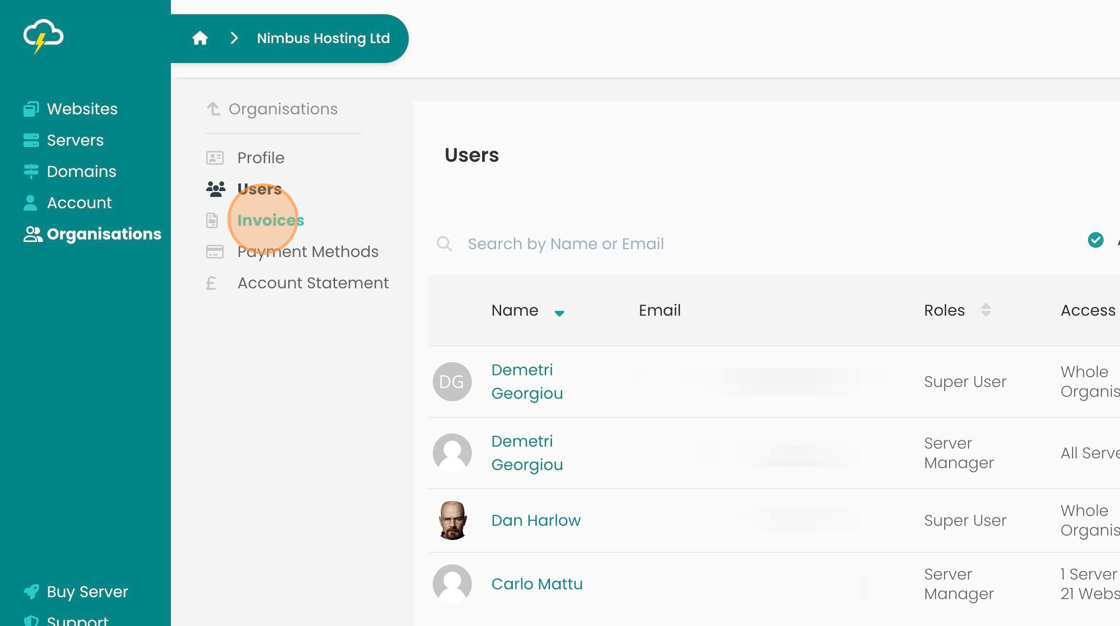
5. Your invoices will display the following; Invoice No, Invoice date, Due date, Total cost, status and PO Number.
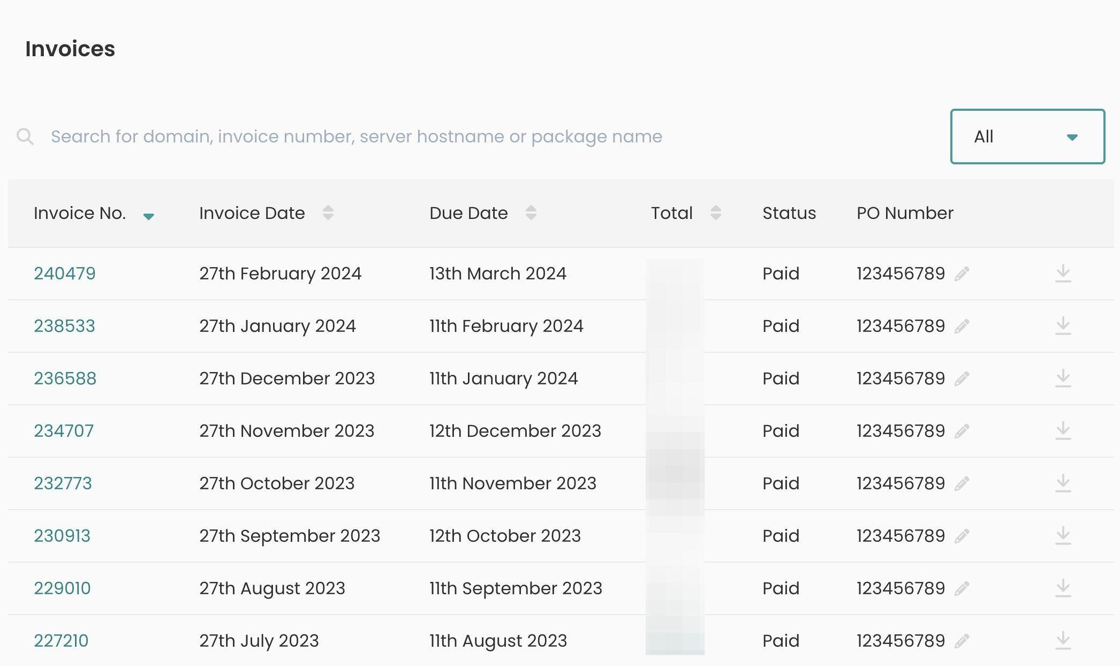
6. Once you have your invoices displayed on your page. Click the ‘Download’ icon on the right side of the invoice to save a copy as a PDF file onto your computer.
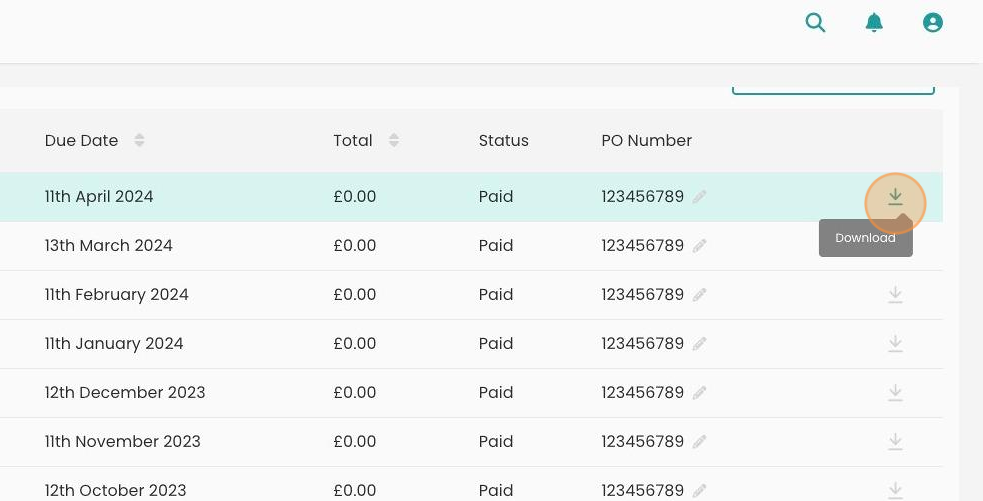
Looking for something else?
Check out these useful links to our website and other carefully curated resources:
Industry-leading insight reports
Updated 5 months ago
