WordPress Tools
Our new WordPress Tools feature will change the way you manage your WordPress sites! From the WordPress page on your server you can add a new WordPress site, check what sites are using WordPress, see the installed themes and update them, see and update plugins on your sites and manage your WordPress recipes... everything on one page... magic!
To get to the WordPress tools, log in to the platform and select the server. Then select WordPress on the side bar.
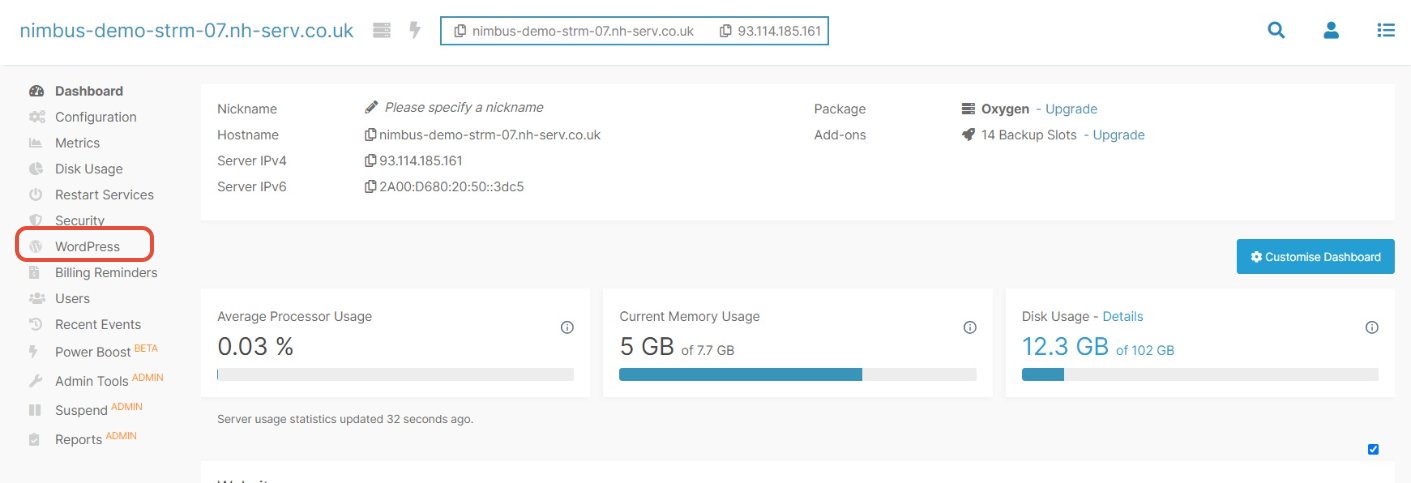
Let's go through the sections. The top section tells you how long ago the data was refreshed, if it's been a while then click on the refresh now button. If you've got a large number of WordPress sites on the server then this may take a while.
The next section down lists all the sites running WordPress on your server and at a glance you can see what version of WordPress it is that it's running. If it's out of date then click the blue arrow to update it.

The next section down tells you about the themes installed on the site and the version. Again, if it's out of date then click the blue arrow to update it.
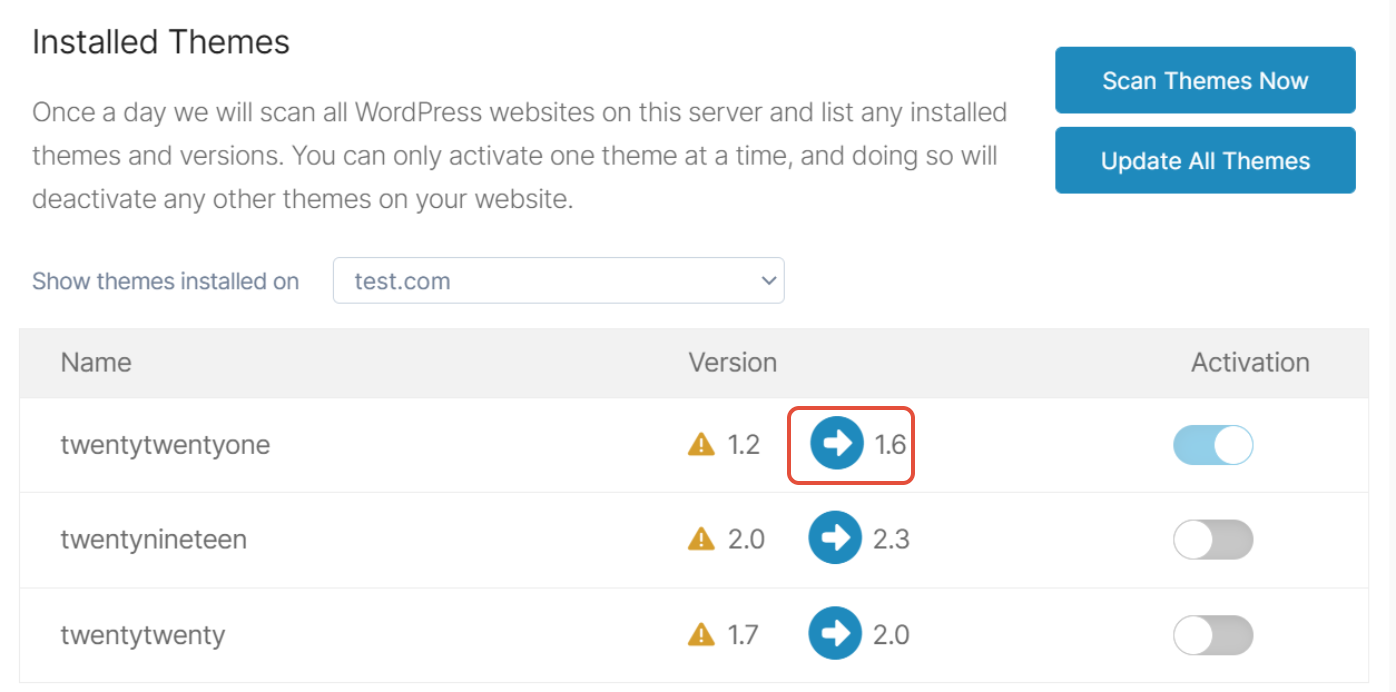
The next section down shows you the installed plugins, the versions and if they've been activated. Update or activate by clicking the blue arrow or moving the toggle.
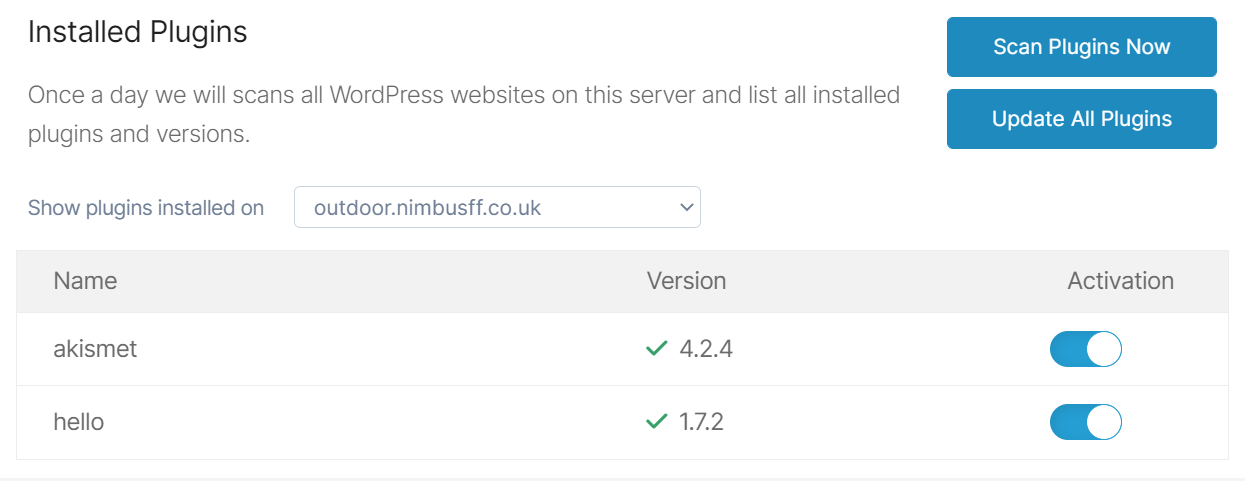
Lastly is where you can edit and create Recipes.
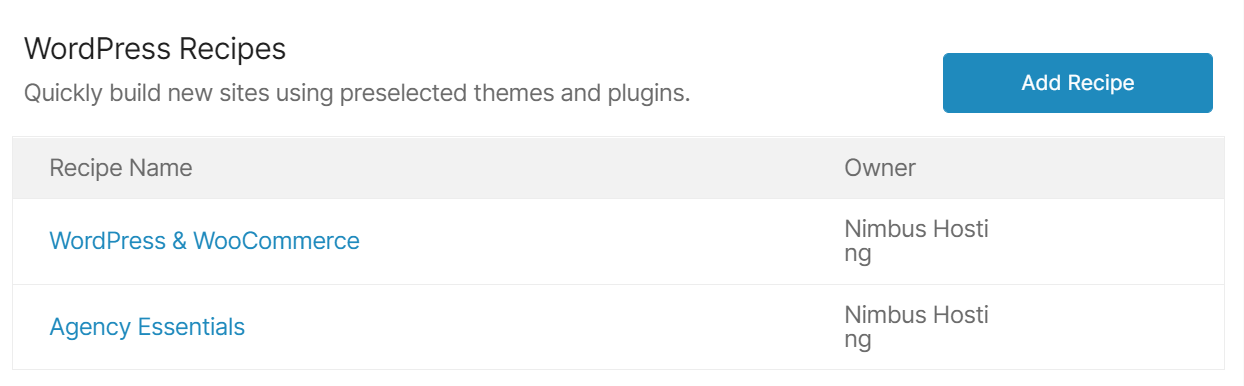
To create a new one click Add Recipe and then in the pop up give it a name. You can then search for and add different plugins and themes to that Recipe and each time you create a new website you can apply your Recipe to it so you don't have to go around installing themes and plugins every time. Click Save and you're done!
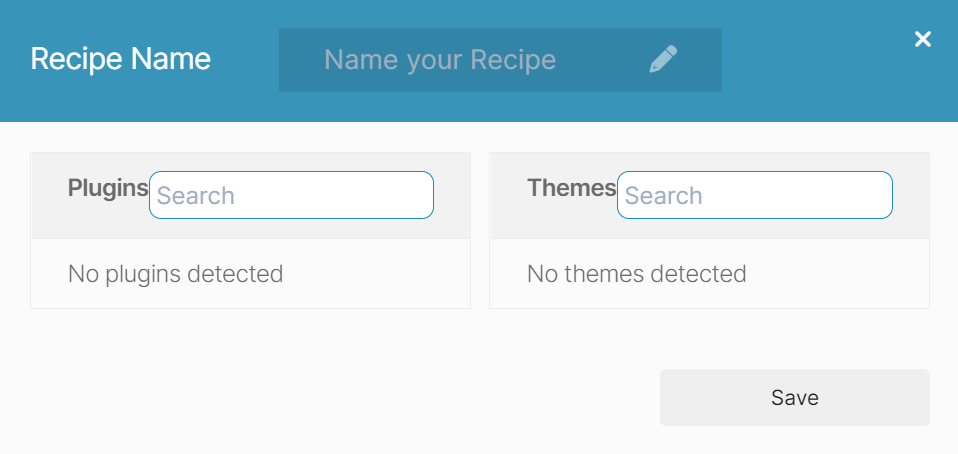
Updated 6 months ago
