How to: Add a website to your server
This guide will: Explain how to set up a website on your server using our platform - including staging sites.
Instructions:
-
Firstly, log in to the hosting platform. Once in, you’ll be taken to the dashboard.
-
Click ‘Add Website’
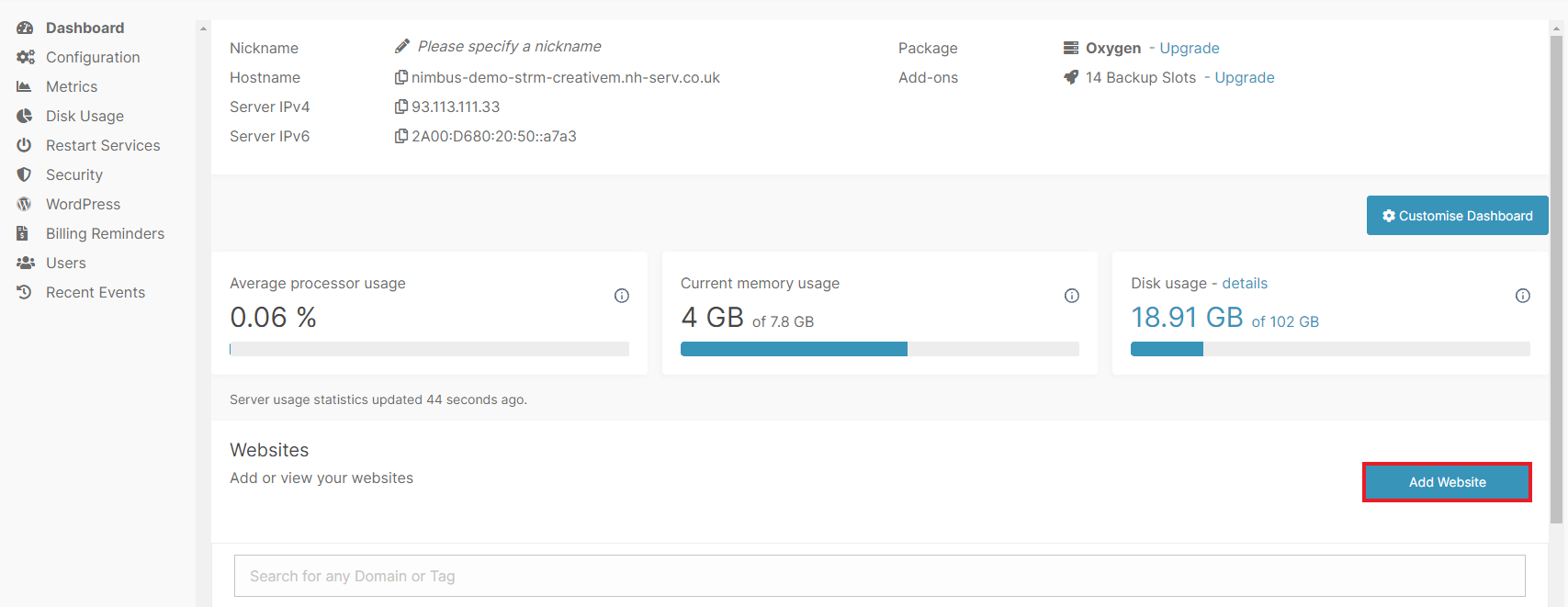
- Type your domain name into the ‘Domain’ field.
Note: If you’re looking to set up a brand new staging site, you can use something like staging.domain.com
-
Choose the PHP version you would like to use from the drop-down menu. If you’re unsure which to use, it’s generally considered best practice to use the newest version.
-
Choose the application you would like to install from the drop-down menu.
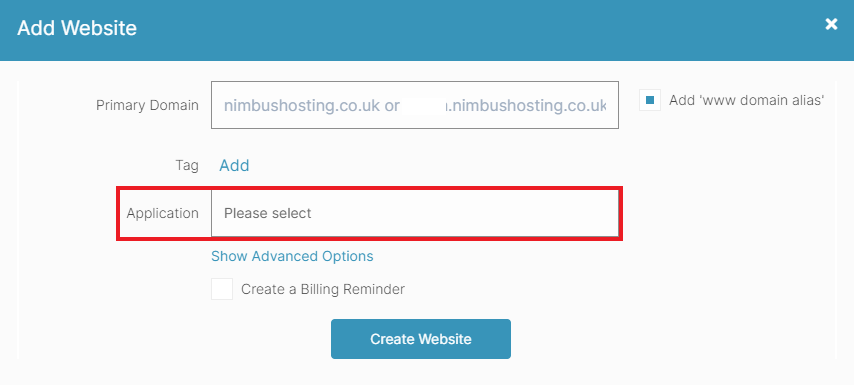
If you are moving an existing website to our platform, simply select the application from the menu and untick the ‘Install Application’ checkbox.
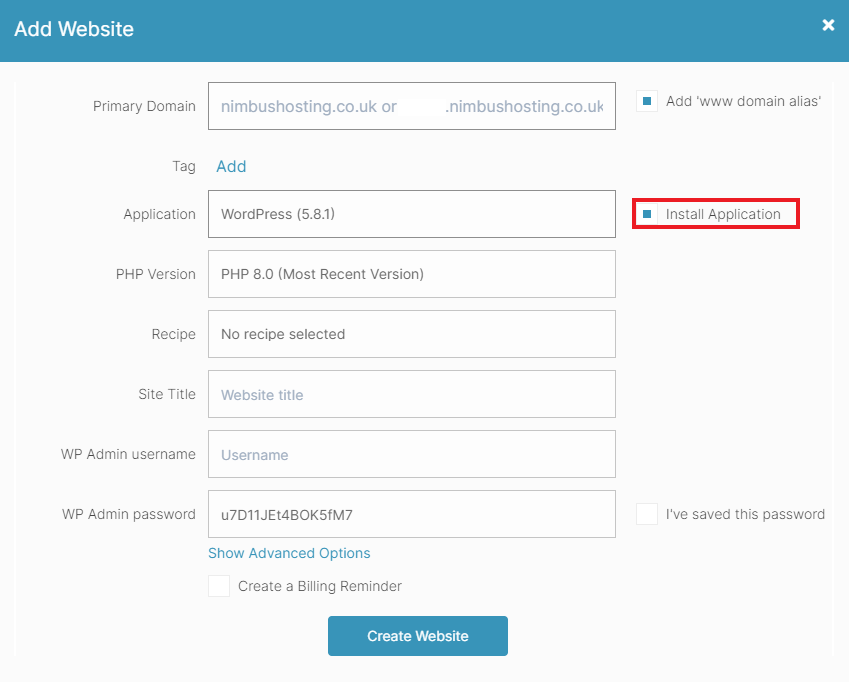
If you are starting a new site with CMS install, see the guides here.
- Click the ‘Create Website’ button.
That’s it - your website has been added to your server. If you’ve been moving an existing website, you can now upload your files and databases; see our guides to accessing your FTP details.
Video tutorial:
Still having issues? <Raise a ticket>
Further reading:
- KB ARTICLE or
- BLOG LINK
Updated 6 months ago
