How do I add a new user to my single service?
- To quick add a new user to your website or server, you must have permission to do so.
- If you do have the correct permission to add new users you can do so by going to the Platform
- Relevant Server > Users Page
- Click the ‘Add User’ button
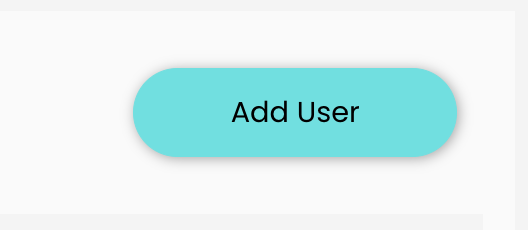
- Enter the email address for the user you would like to add to your organisation
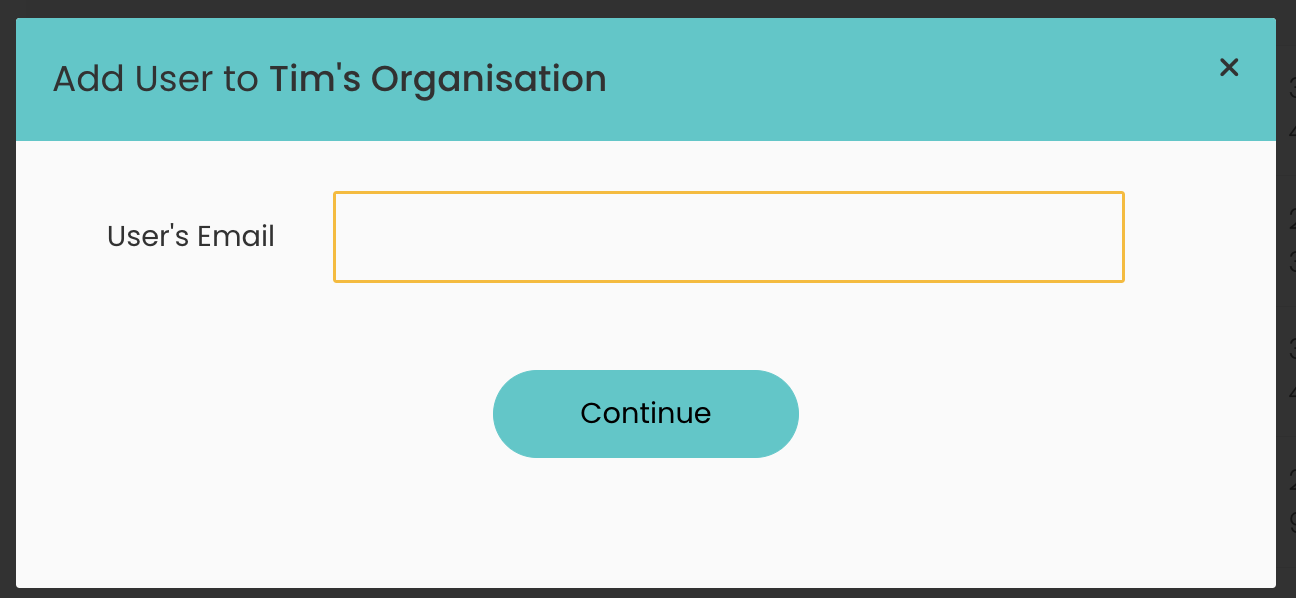
- If you are adding a user that is already part of your organisation, you will be able to to add them to this server but you will be shown guidance.
- This guidance advises if you update the users role and permissions this will effect other services they are part of.
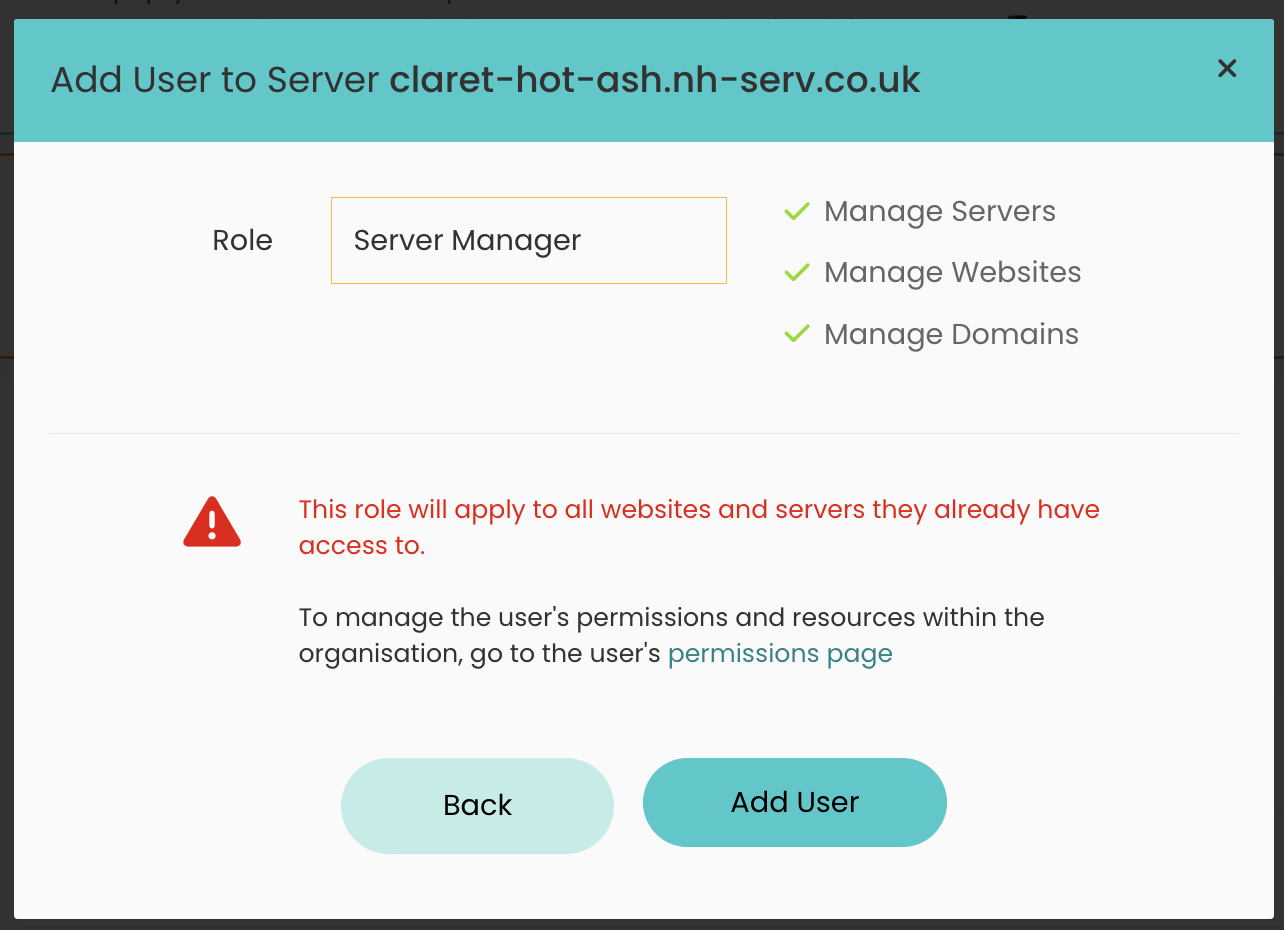
- If you wish to continue, the user will be added to the server with this role and all update the users permissions within the organisation.
- This guidance advises if you update the users role and permissions this will effect other services they are part of.
- If you add a user that is not part of your organisation, you can give them a role:
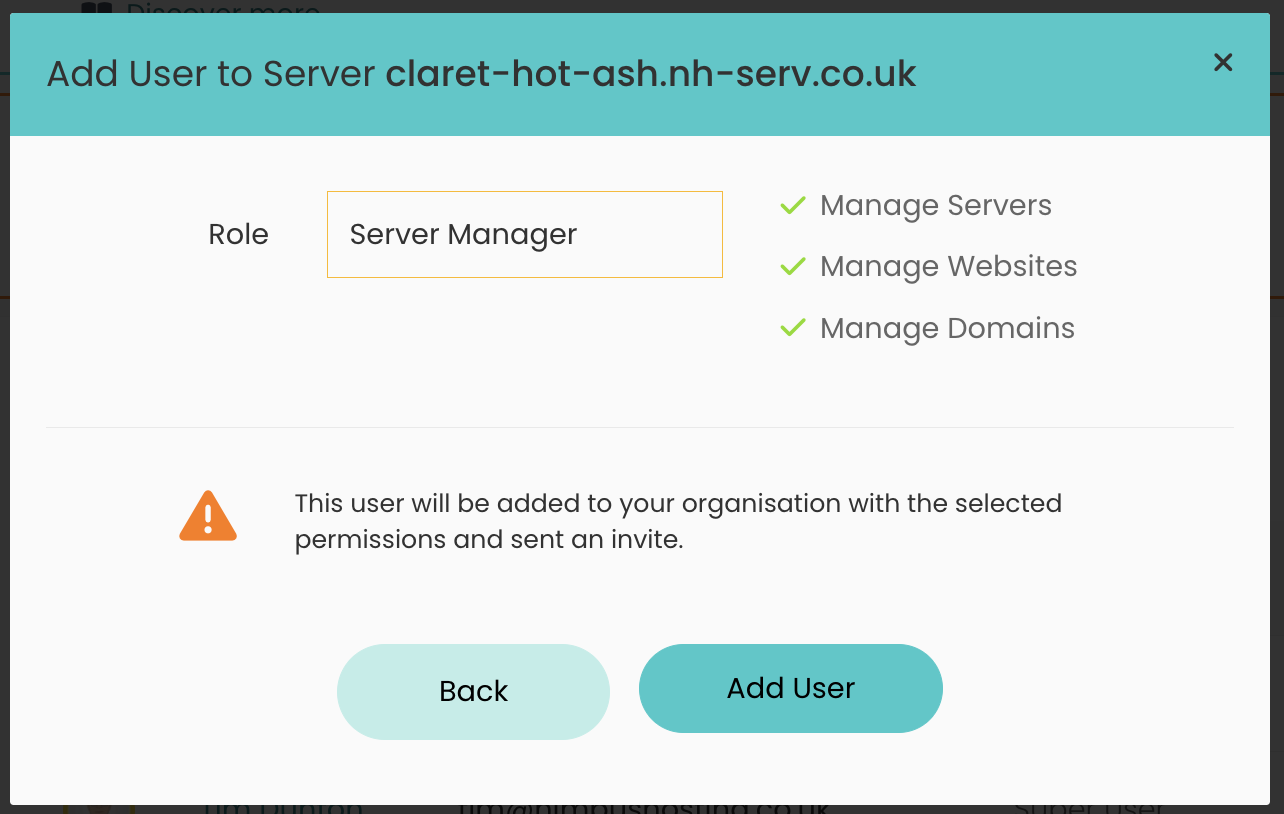
- Choosing ‘Super User’ will give them access to the server and all websites on the server as well as ‘Super User’ access within your organisation.
- Choosing ‘Server Manager’ will give them access to the server and all websites on the server as well as ‘Server Management’ access within your organisasation.
- If you select ‘Website Manager’ you will be shown a dropdown to select the website you wish to give them access to. You can add more later via the users membership page.
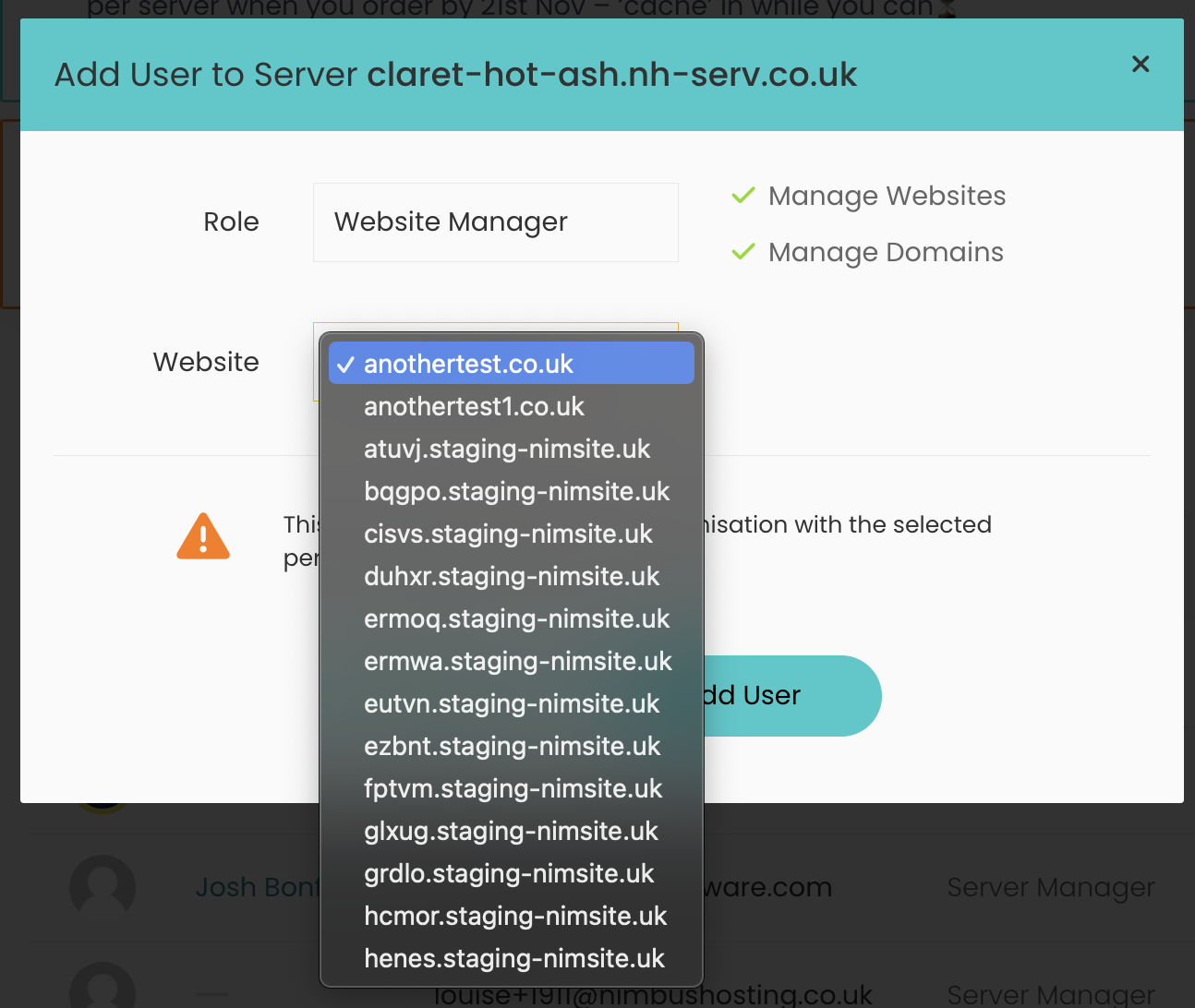
- Select continue, you will be shown a confirmation modal that the user has been added. You can choose to add another user if you wish
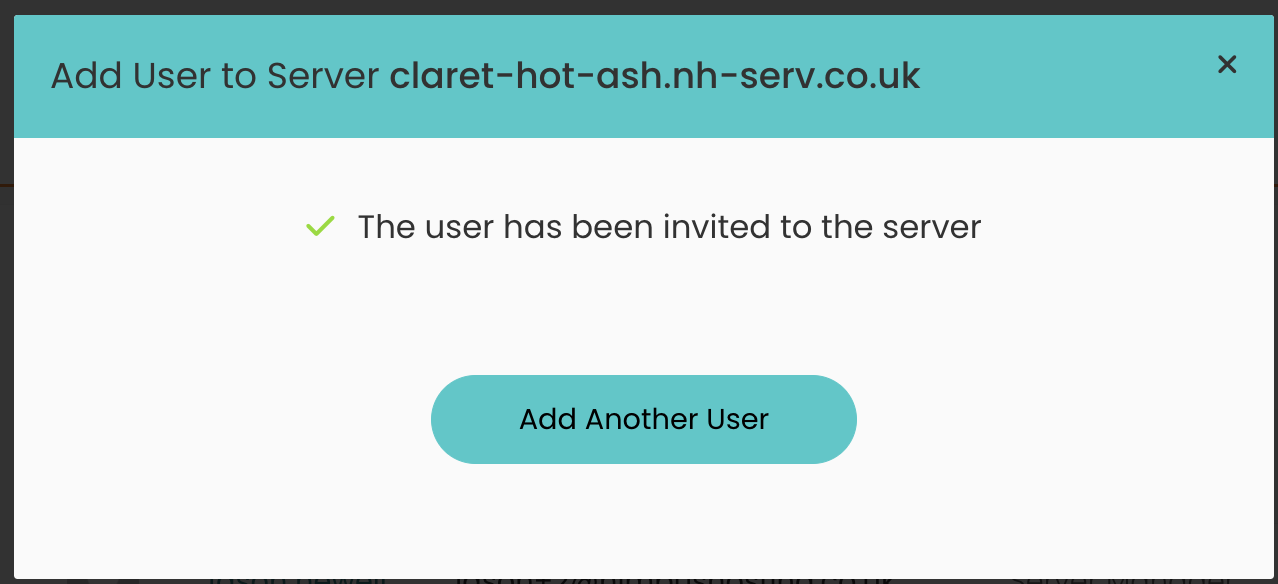
Updated 6 months ago
