How to: Create a preview URL
This guide will: Explain how to create a temporary/preview URL within the Nimbus platform, so you can show the site to clients.
Contents:
The preview URL feature within the platform allows you to create a temporary website URL, which can then be used to show your work to a client without having to change the host file, or set up a DNS.
How it works:
All preview URLs point to a proxy server. This proxy server acts as a go-between to the real one, looking up the URL in a database and then returning the site to the client as if it were live.
See the stages below:
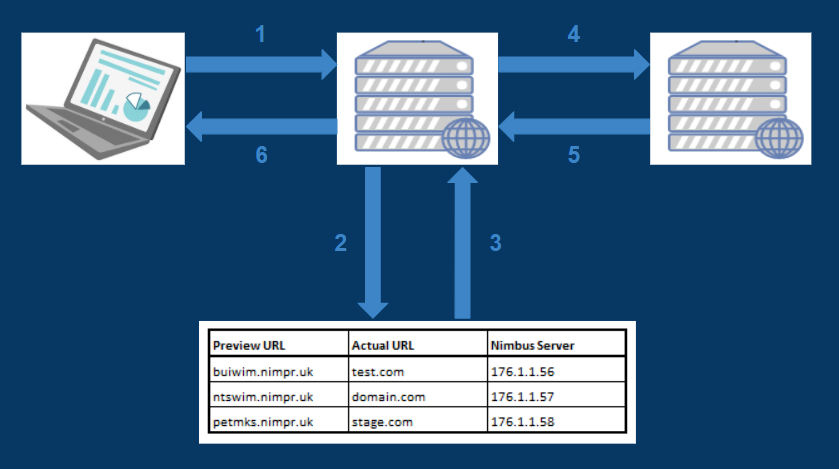
The process:
- Client computer requests the given preview URL (buiwim.nimpr.uk) via their internet browser. The traffic is directed to the Nimbus preview proxy server via DNS
- The proxy server looks up the preview URL in a database
- The real IP (176.1.1.56) is returned
- The proxy server replaces the preview URL with the real URL, and sends traffic to the web server
- The web server returns the site as it would if the site were live
- The proxy server replaces the real URL with the preview URL, and sends the traffic to the client.
It is this process of replacing URLs that means the site on the server is not adjusted, yet is able to be returned to the client before going live.
This is hugely beneficial, as to then go live the DNS just needs to be pointing at the web server IP, no website changes are required at all.
How to set up a preview URL:
- From the Nimbus dashboard, click on the cog icon beside your website.

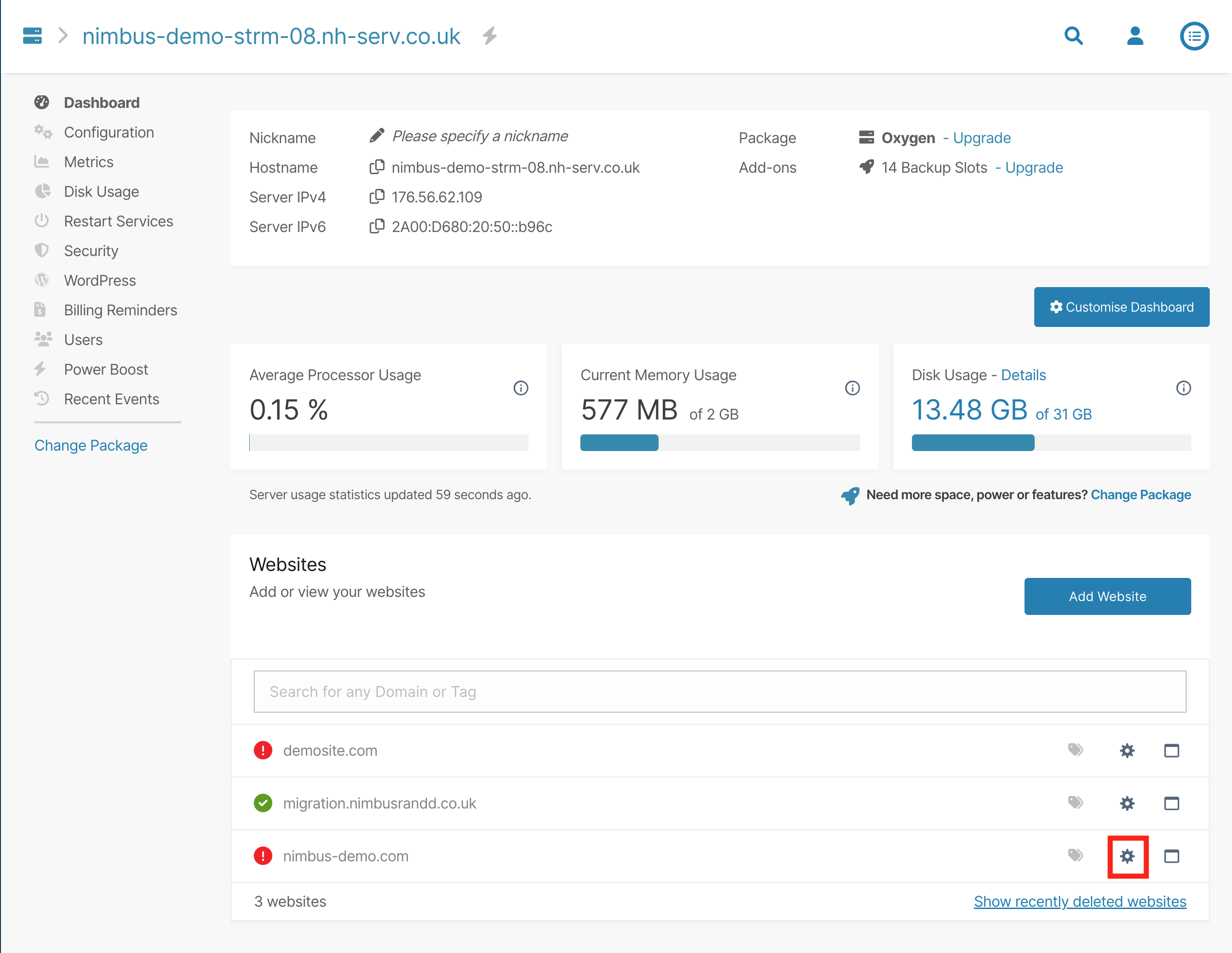
-
Scroll down to the ‘Client Preview URL’ section.
-
Switch the toggle on.
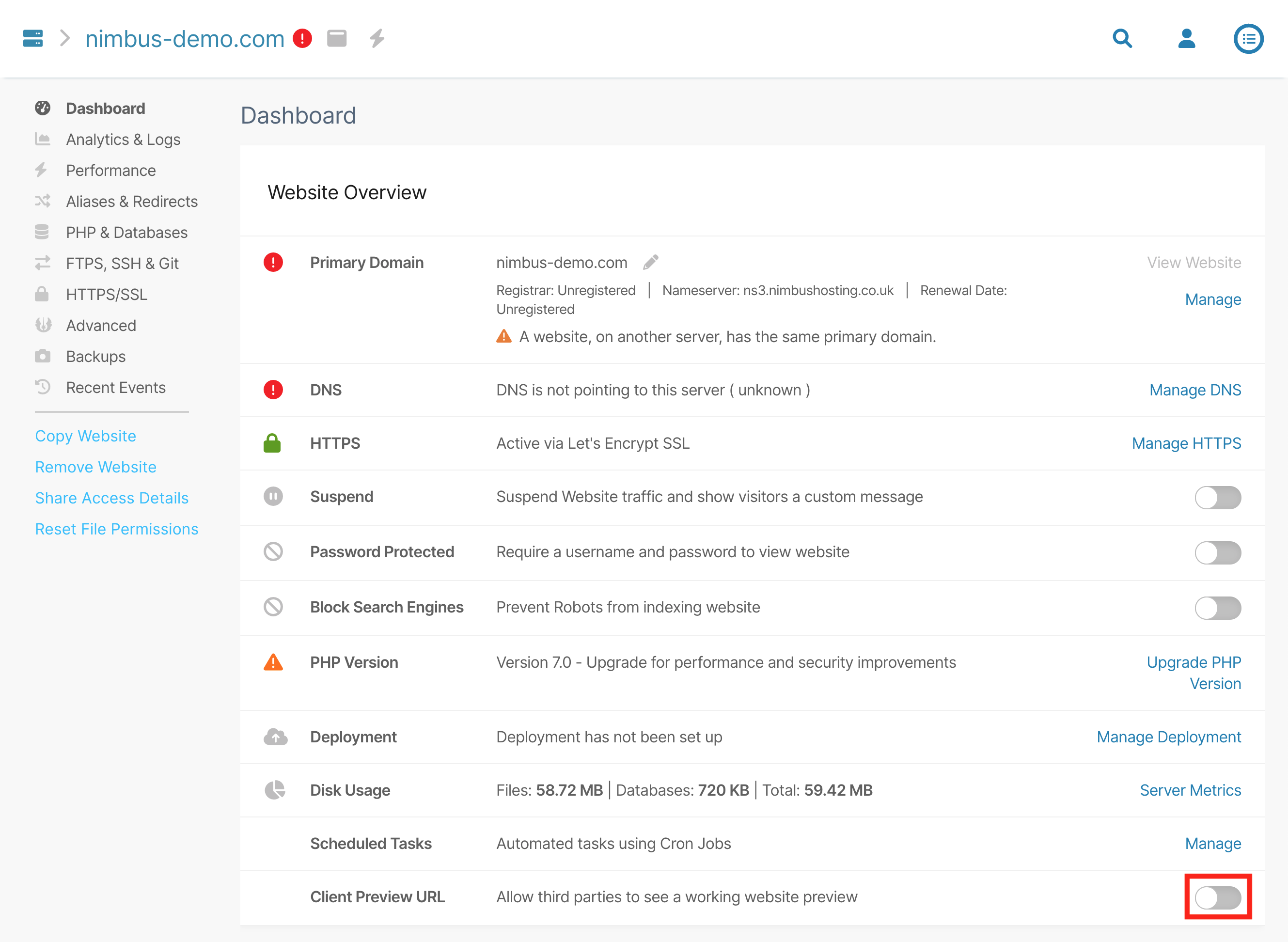
Note: it will take a second or two to process as it sets up the URL.
- You will be able to view the temporary URL from this panel.

Video tutorial:
Still having issues? <Raise a ticket>
Further reading:
- KB ARTICLE or
- BLOG LINK
Updated 5 months ago
