How to: Add a redirect or alias to your domains
This guide will: Explain the difference between aliases and redirects, and how to set up different routes to your domains by using them.
Contents:
Overview:
Aliases and redirects influence the way people access your sites.
In the event that you manage multiple domains, you can use a redirect to direct traffic from one URL to another, or an alias to show site content under a separate URL.
Here’s how it works:
Let’s say your primary site is located under ‘examplewebsite.co.uk’, but you also own ‘examplewebsite.com’ and ‘example1website.co.uk’, you can use either an alias system or a redirect to ensure that visitors using the alternate URLs will still see the content hosted on ‘examplewebsite.co.uk’.
The difference between aliases and redirects:
A redirect does exactly what it says on the tin - it re-directs traffic from one URL to another. Think of it like a stepping-stone. So if you set up a redirect from example1website.co.uk to examplewebsite.co.uk, if visitors type in the URL with the redirect set up on it, their browser will still take them to your other domain.
Here’s an example: Wikipedia. The URL to access the online encyclopedia is wikipedia.org. But the site has purchased multiple related URLs and set up redirects on them to make sure that even if readers type in wikipedia.com, or wikipedia.net, they’ll land on wikipedia.org.
Try it out, and keep an eye on the URL. You’ll see it change as the redirect happens.
An alias, however, is slightly more complicated. Think of it more like a costume for your site. Visitors will still see whichever domain they used listed in their browser, but the actual site content underneath will be the same as it is where it’s hosted on your main site.
This is useful in situations like, for example, if you’ve recently undergone a rebrand. With an alias set-up, your customers will be able to access the same site content from both oldname.com and newname.com.
A key difference to consider when choosing which route is best for your purposes, is that using an alias also means that traffic numbers will be split between your alias domains and your main domain. So, if keeping track of traffic stats is important to you, consider whether using an alias will complicate the process - and whether it might be better to consider using a redirect.
Note: When setting these up, you will need to add the ‘www’s for each URL too, as these are classed as different domains.
Instructions:
-
From the platform dashboard, select the cog icon beside the website whose hosting you’d like to manage.
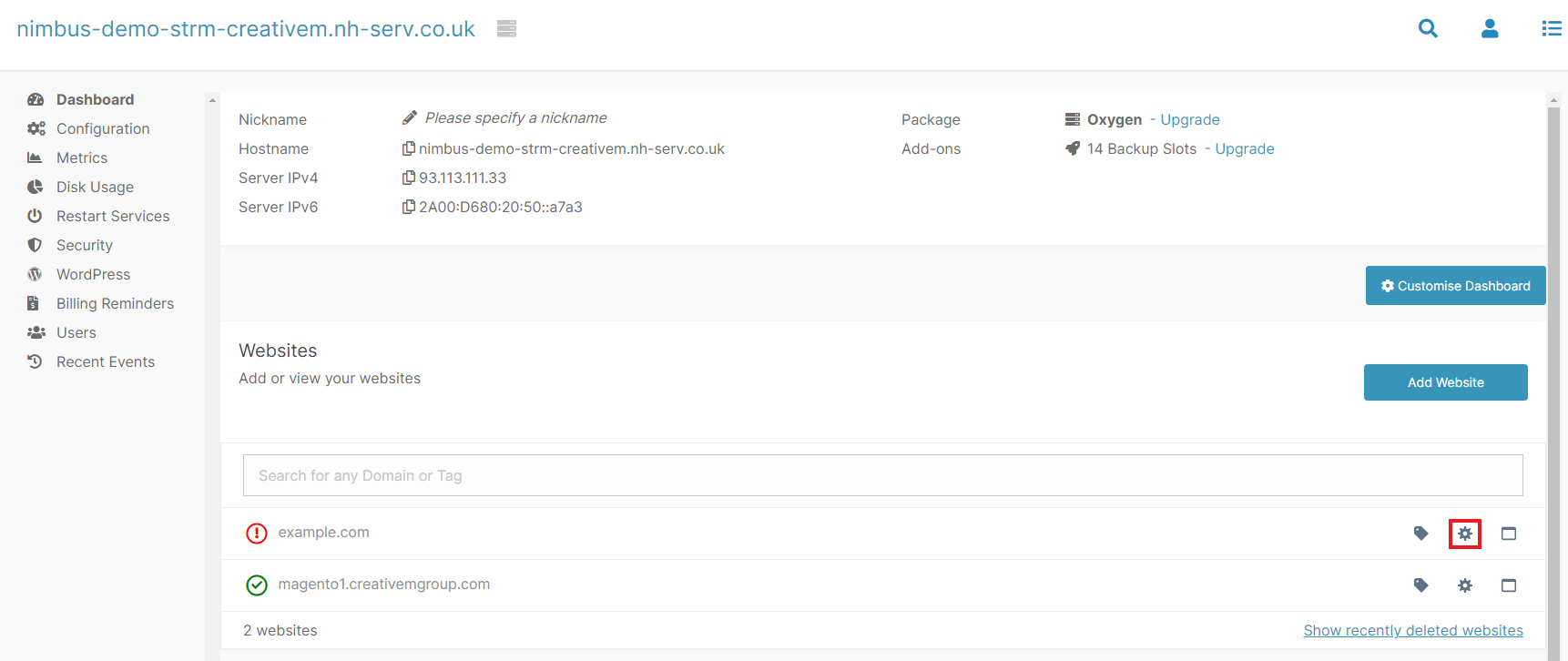
-
Click on ‘Aliases & Redirects’
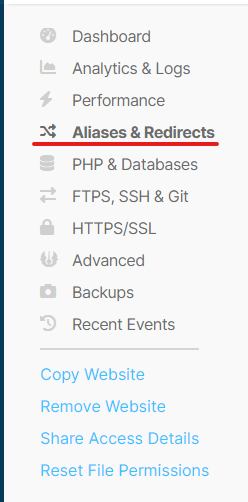
-
Click ‘Add Domain’
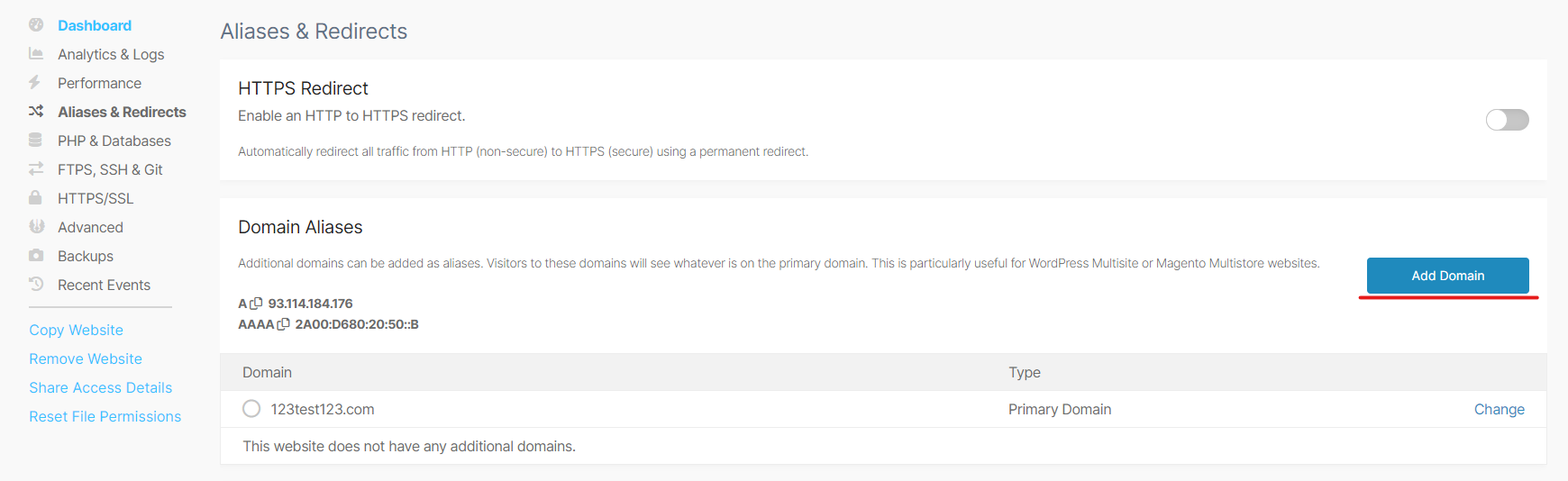
-
Type in the URL you’d like to apply an alias or redirect to. If you’d like it to function as a redirect, tick the check box. If you’d like it to function as an alias, leave this box unchecked.
-
Click ‘Create Domain’.
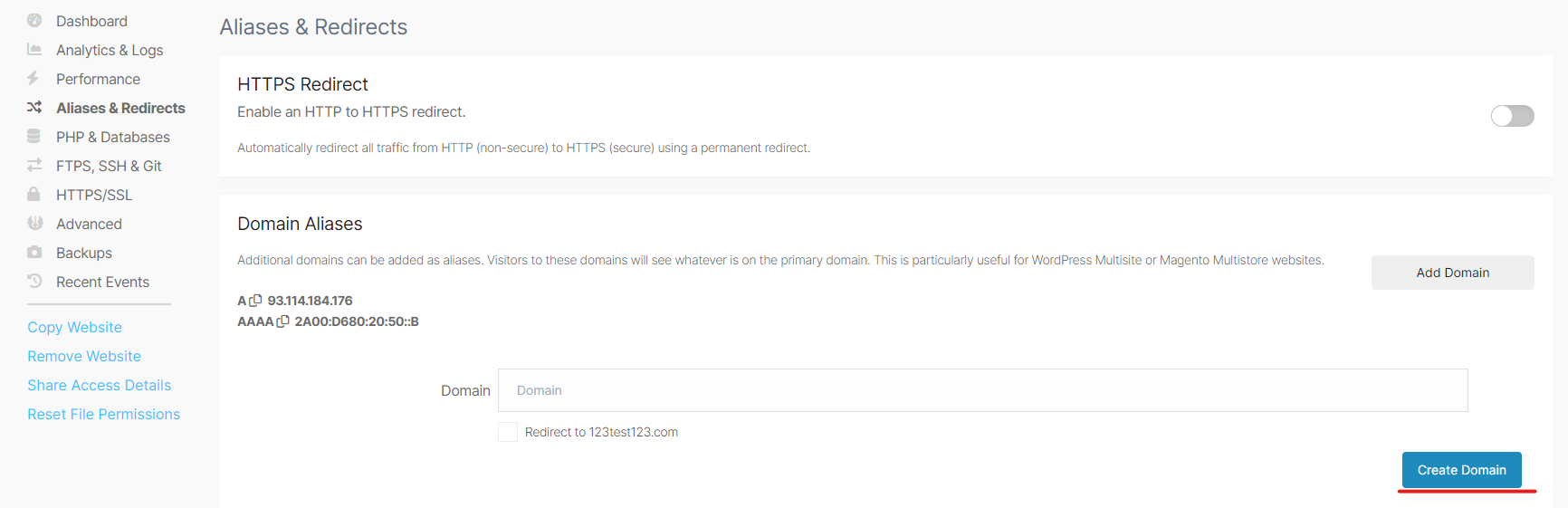
Note: The DNS behind any alias domains will need to be pointing at your server. See our guide for how to point a domain to your server.
Video tutorial:
Still having issues? <Raise a ticket>
Further reading:
- KB ARTICLE or
- BLOG LINK
Updated 5 months ago
