Putting a Staging Site Live on our Hosting platform
In this guide we show you how to replace your live production website with your staging one.
For demonstration purposes we have 2 websites on our server; ‘example.com’ this is the live website that we want to switch and ’staging.example.com’ which is the nice and shiny new website.
Steps
1. From the Server Dashboard click on the live website (this is the old website that you want to replace).
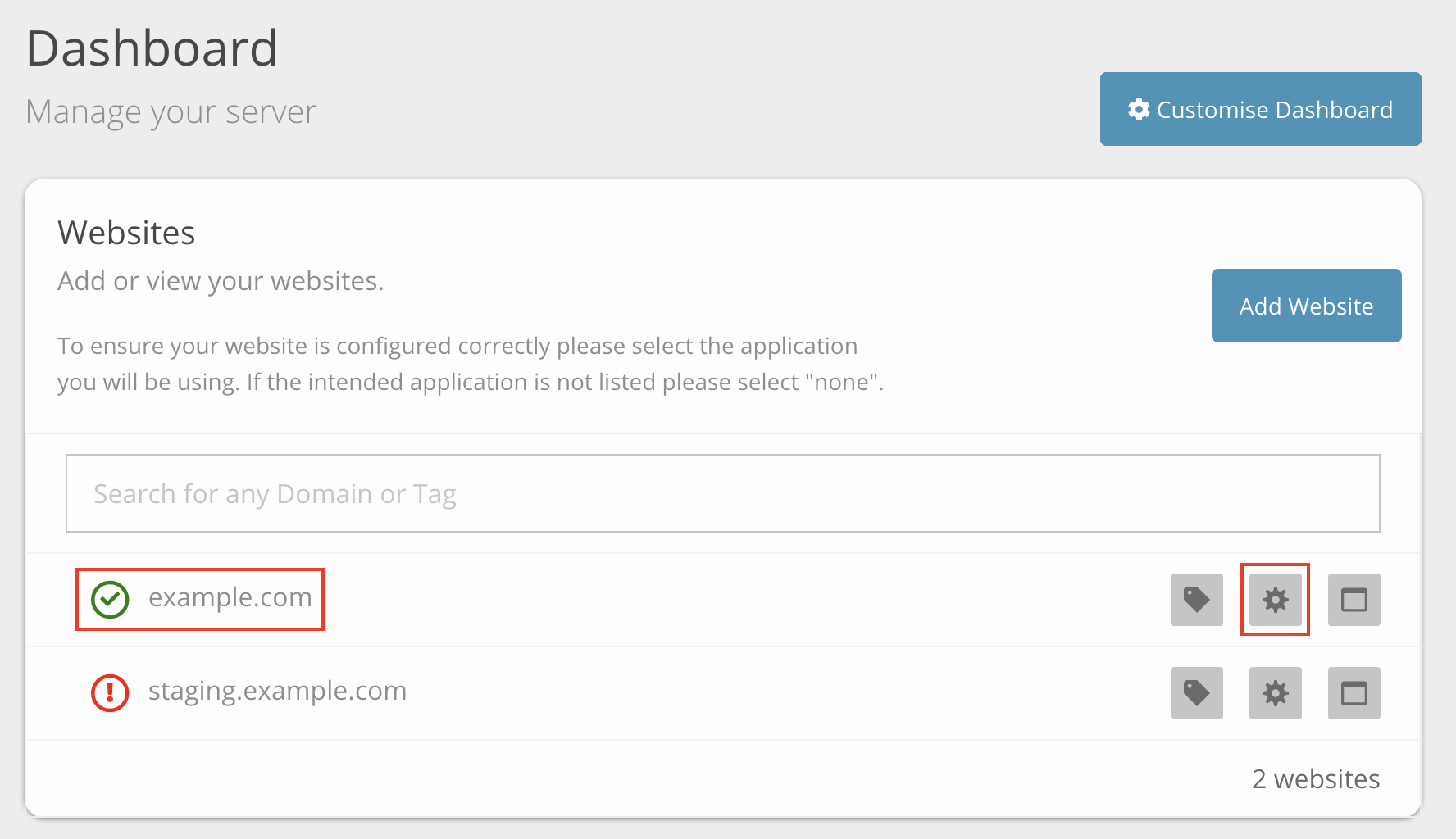
2. Then on the Dashboard , select the Pencil icon next to Your domain name.
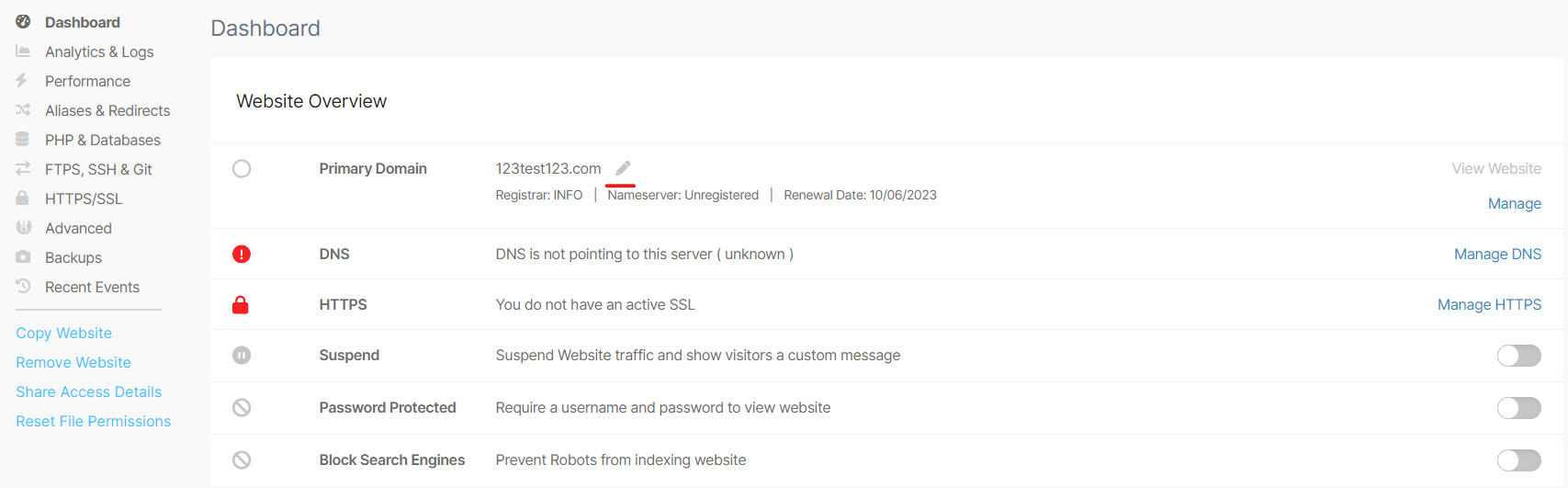
3. Enter the new domain, add something like 'OLD' in caps to the end of it so it's easily distinguishable and then click "Confirm".
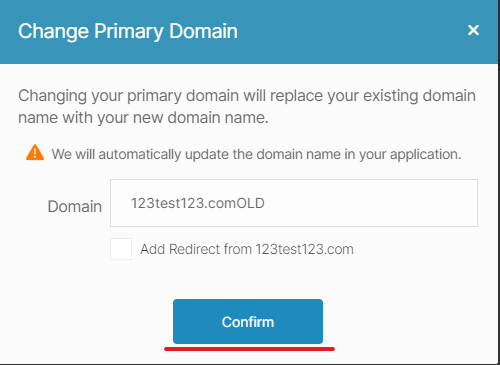
4. Now go to Aliases & Redirects and check the additional domains section on the old site. Remove any that will need to be associated with the new site.
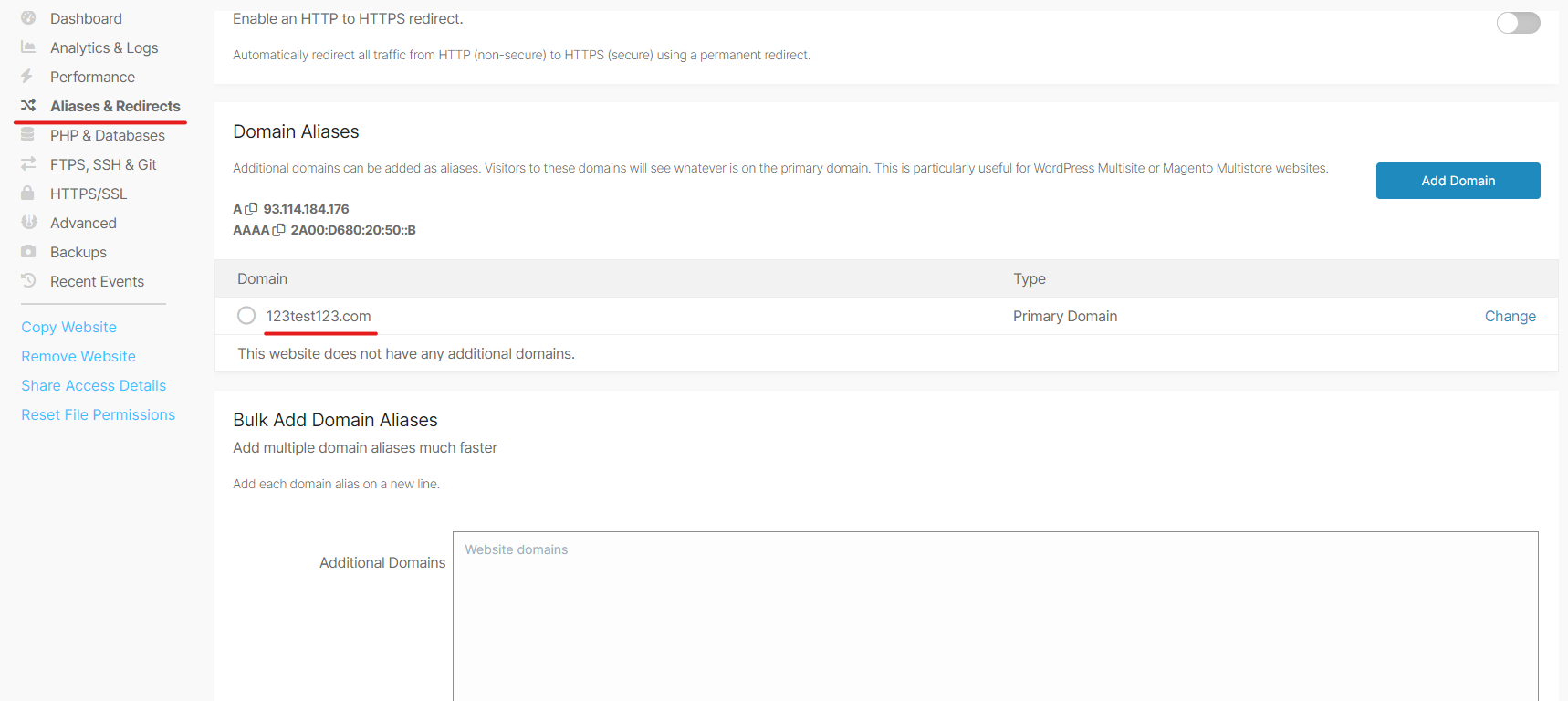
5. Navigate back to the Server Dashboard. You will see the renamed domain on the list and both domains now showing an exclamation mark denoting that they are offline. Now click on the staging website.
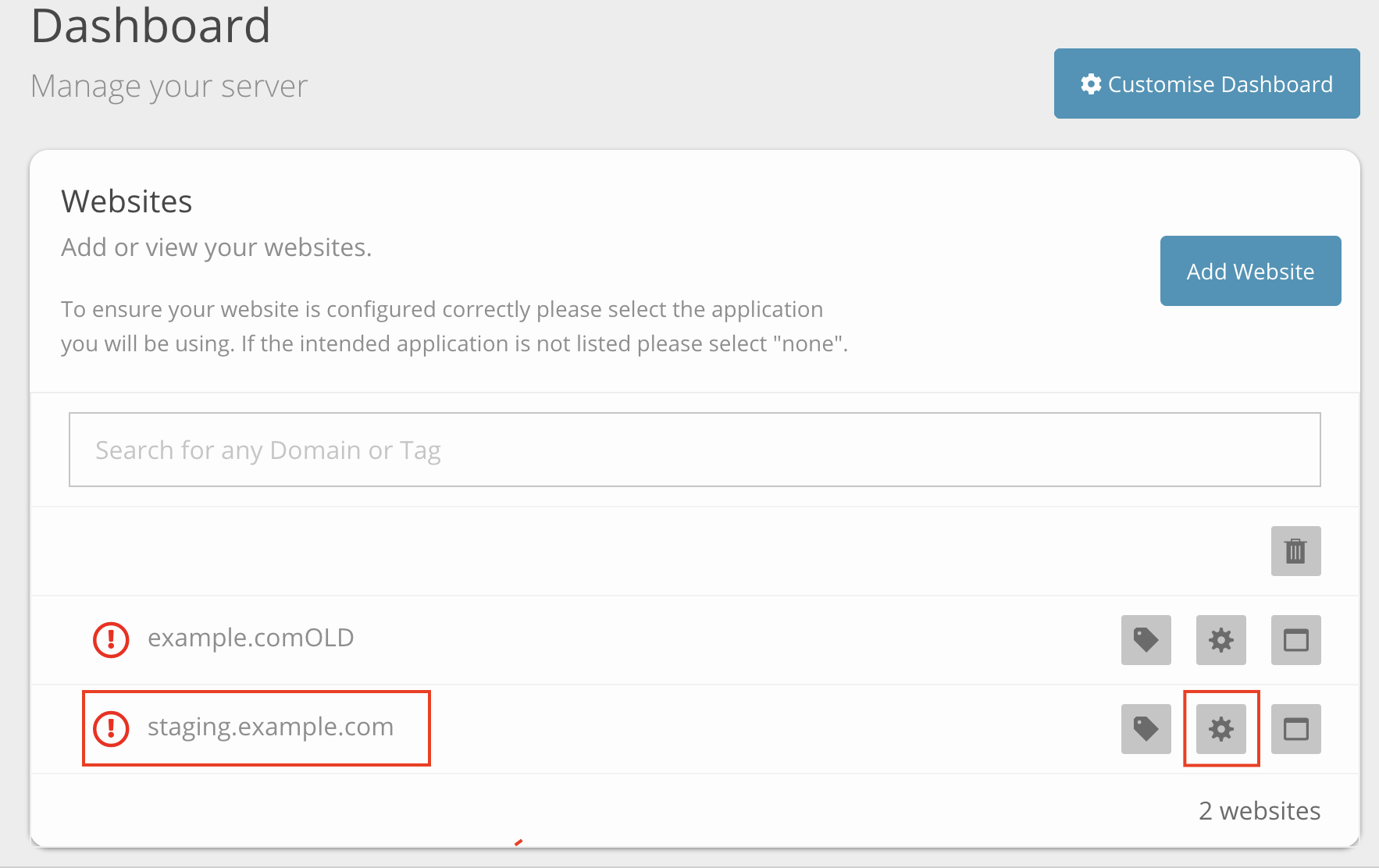
6. Repeat step 2, but now for the staging site by going on the Dashboard , selecting the Pencil icon next to Your domain name.
7. Repeat step 3, but now change 'staging.example.com' to the live domain 'example.com'.
8. Go to the go to Aliases & Redirects and add any relevant additional domains.
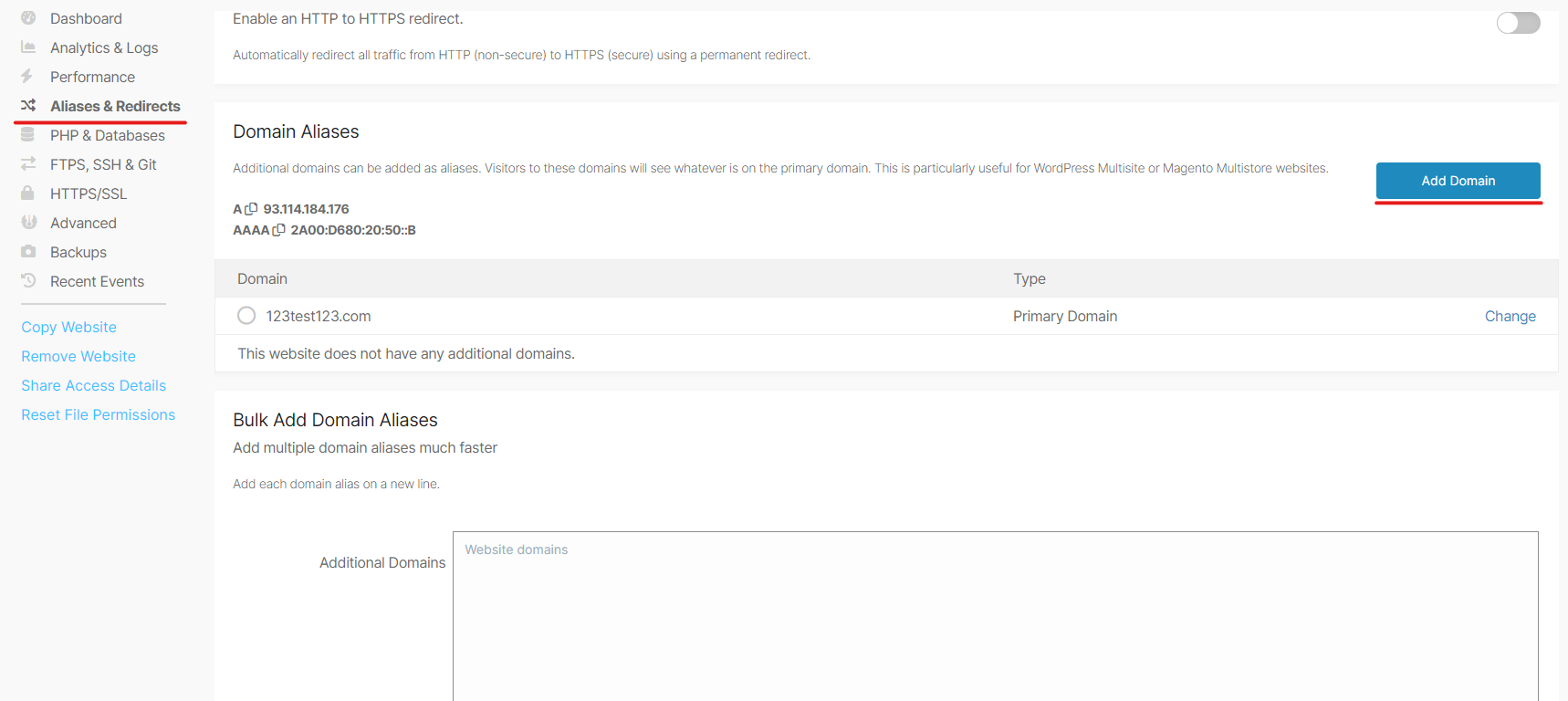
9. That's it you are done, you should be able to now browse the site on the new domain name. The Server Dashboard now displays the renamed sites with the green tick against the live domain:
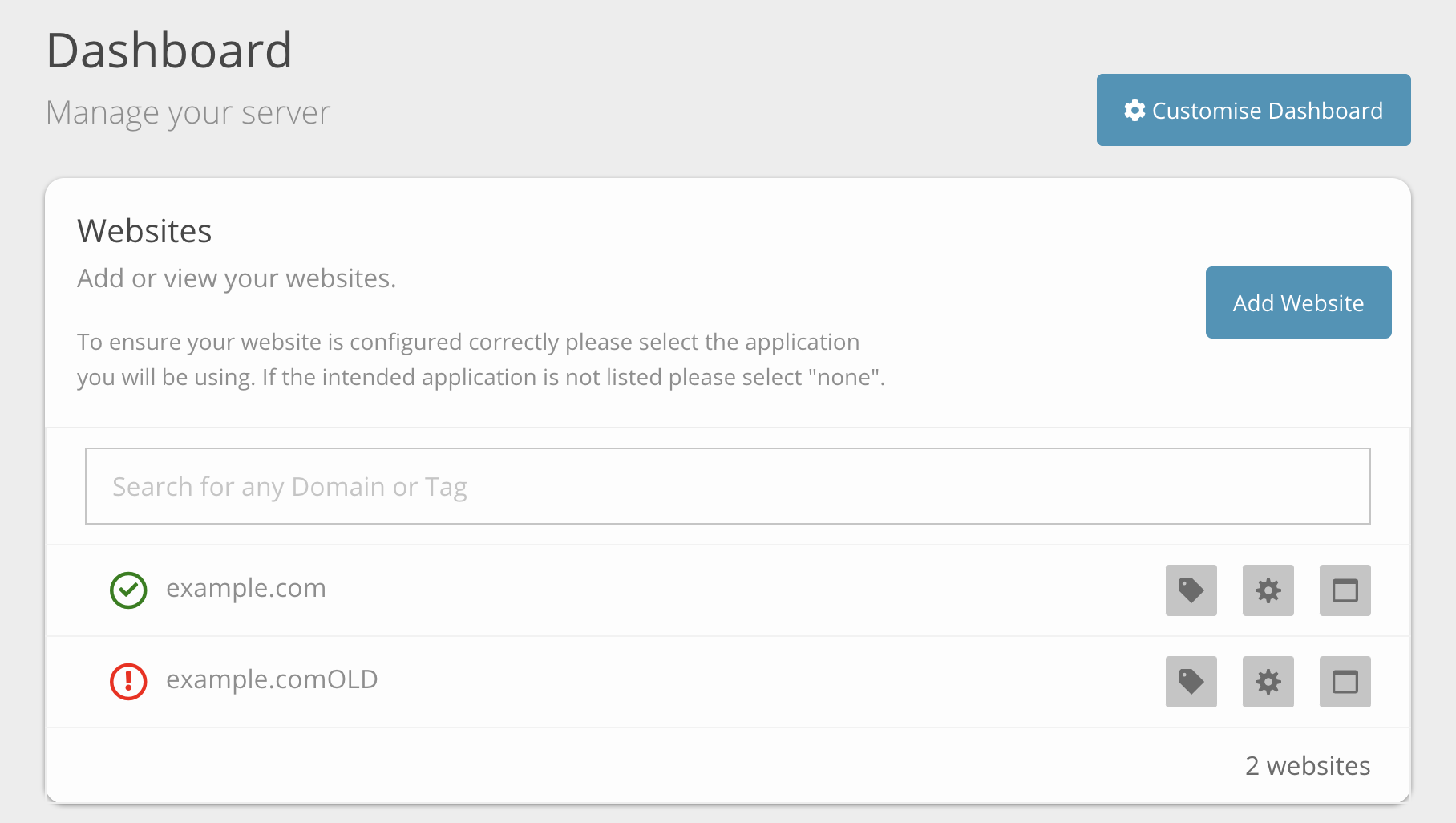
Updated 5 months ago
