Pointing a Domain to your Server
This guide explains how to get your domain pointed to your server by using Nimbus to manage your DNS.
If you would prefer to leave the DNS management of your domain where it is then you can point your domain name to your Nimbus server by changing the A records on the domain to point to the IP of your server. You can find the IPv4 and IPv6 address of your server at the top of the dashboard page.

However if you would like to use Nimbus to manage your DNS so you can easily manage your DNS records in the hosting platform then follow the steps below.
Steps
To get started you first need to add the domain to the Nimbus DNS management which will add the domain to our nameservers. This is sometimes referred to as creating a DNS zone.
To create a DNS zone log into the Hosting platform, click on 'Domains' from the menu on the left of the page, then the 'Add DNS Zone' button and fill out the required fields
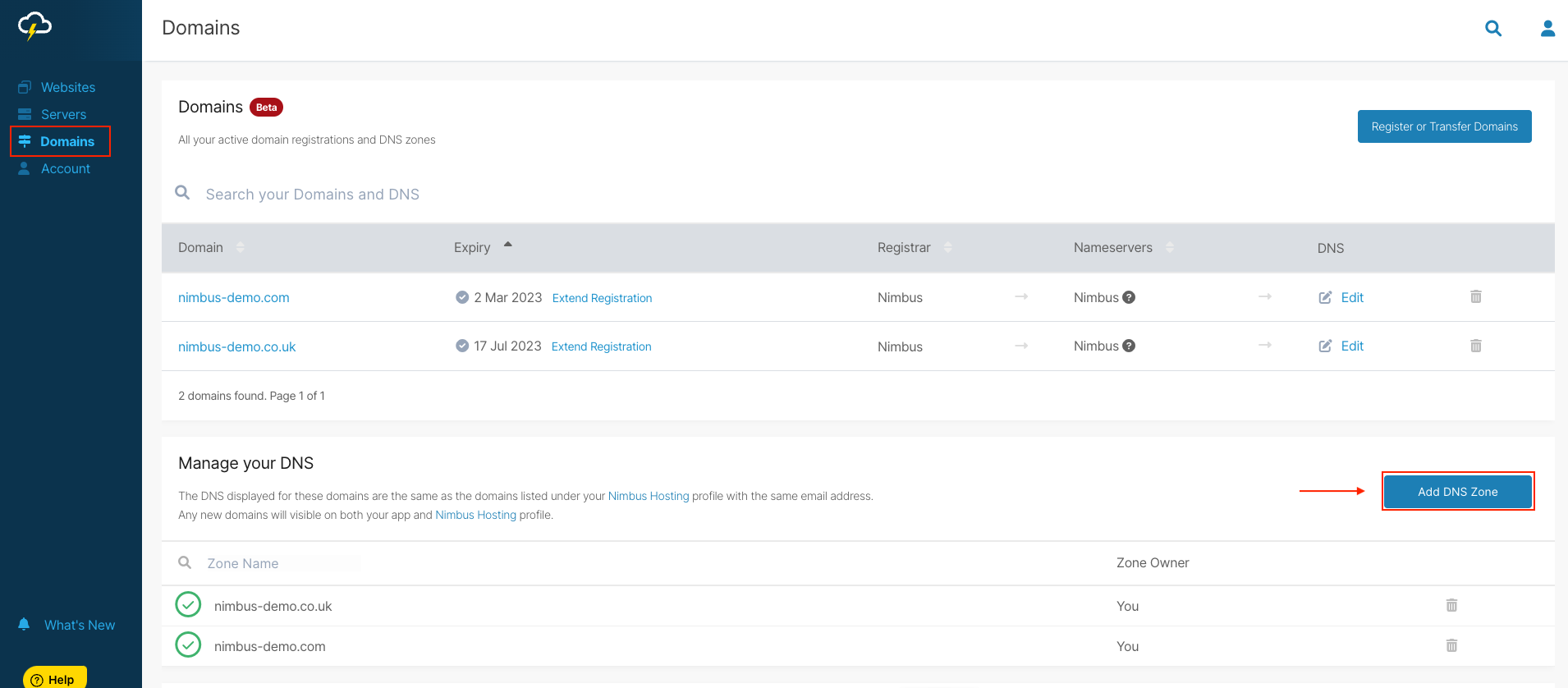
Then click the Add DNS Zone button and fill out the below fields:
User - The user you would like to have access to manage the DNS.
Name - Your domain name.
Server - Select your Nimbus Hosting server or the server you would like to host the site on.
And finally click on the Add DNS Zone button.
You'll now see the domain listed alongside any other domains you have already added to the Nimbus DNS management.
The last step is to change your domains nameservers. This is done with the registrar that you have purchased the domain from. The nameservers tell the internet where your DNS is being managed so before you can manage the DNS records with Nimbus you will need to have the nameservers changed to the Nimbus nameservers.
Our nameservers are:
ns1.nimbushosting.co.uk
ns2.nimbushosting.co.uk
ns3.nimbushosting.co.uk
Please note it can take up to 48 hours for nameserver changes to propagate meaning that any DNS records you change on the Nimbus DNS management may not happen straight away. Once propagation has completed then any further DNS changes typically take an hour as the Nimbus default TTL (Time to live) is one hour.
Updated 5 months ago
