How to Set Up Slack Notifications
You can now receive notifications from your server straight to Slack.
In order to set this up you need to create a new webhook in Slack which can be used by the Nimbus Hosting platform to send notifications straight into a Slack channel of your choice.
Slack have their own documentation of how to set set up web hooks which you can find here:
https://api.slack.com/messaging/webhooks
Generating a Webhook in Slack
To get started first log into your Workspace here - https://slack.com/signin#/
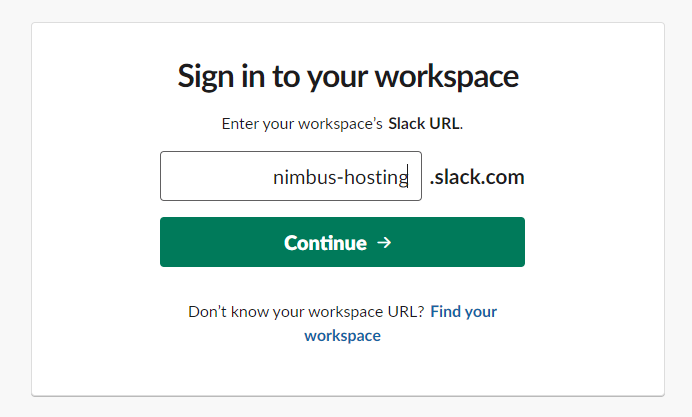
Then go to https://api.slack.com/apps and click Create an App
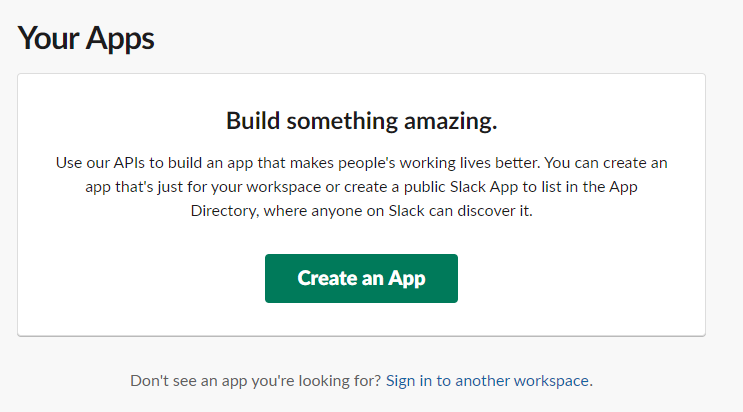
Give your App a name and select your workspace, then click Create App
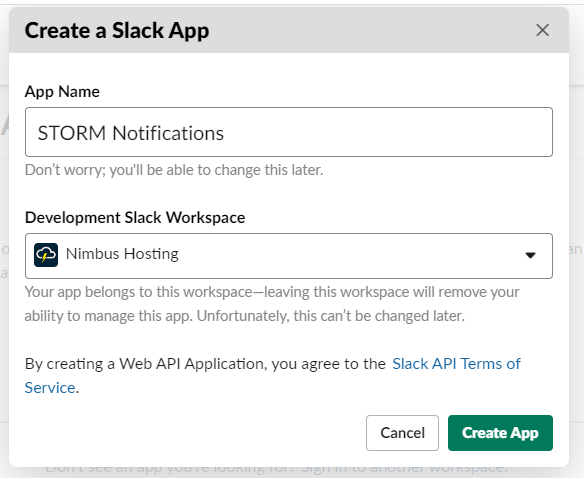
You will then be taken to your Apps configuration page
Next we need to enable webhooks so click on the Incoming Webhooks link on the left hand side of the page
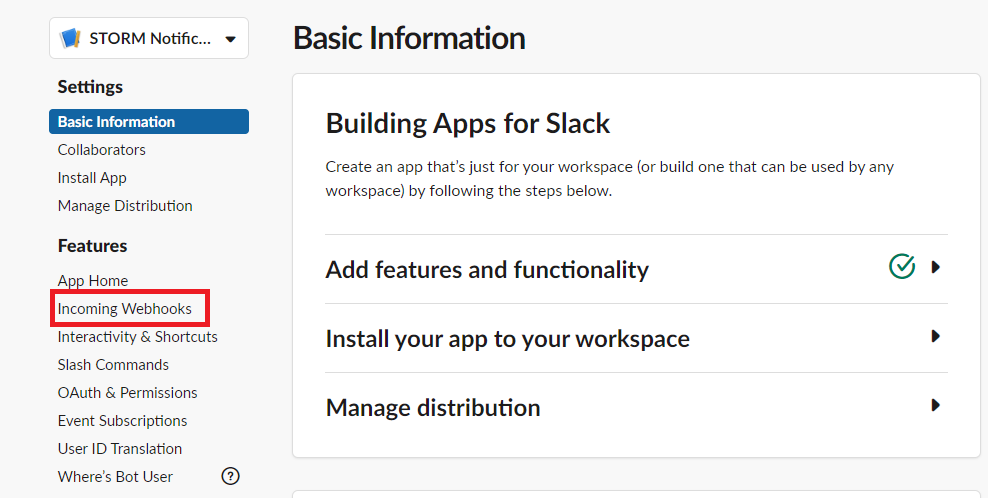
Then click the toggle to activate incoming webhooks
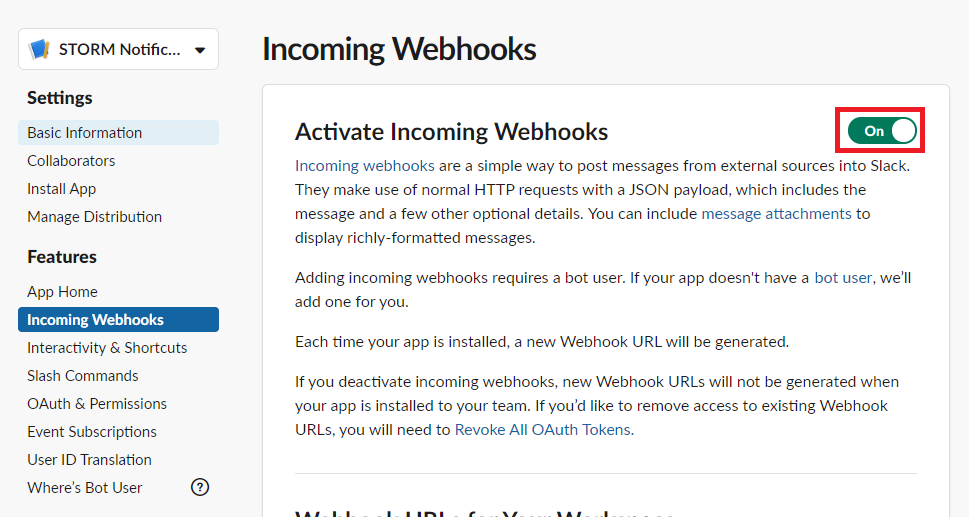
At the bottom of the same page click on Add New Webhook to Workspace
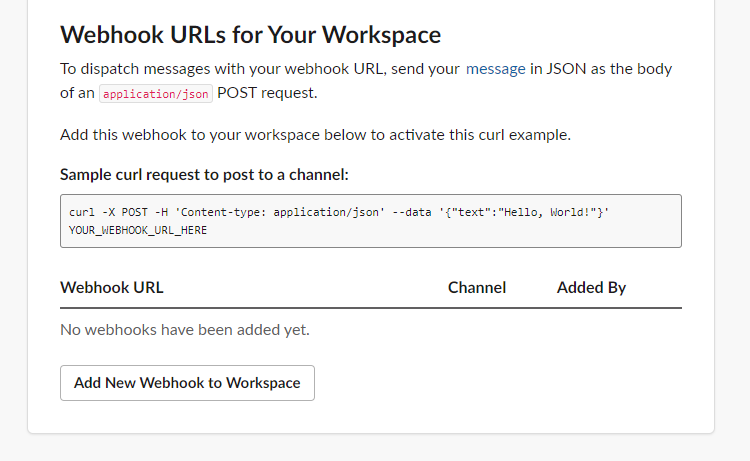
Select the channel you would like the notifications to go to and click the Allow button
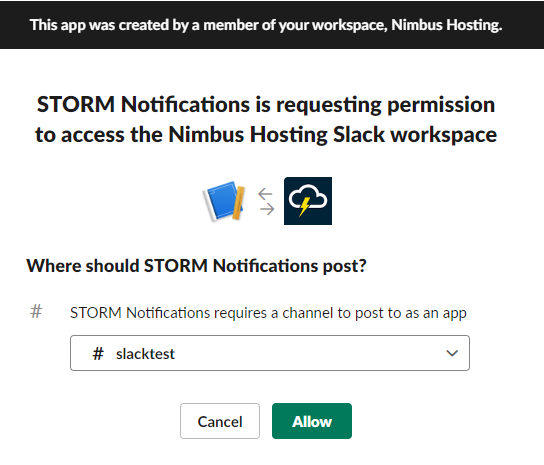
You will then be taken back to the Incoming Webhooks page and should see you new Webhook URL listed at the bottom of the page.
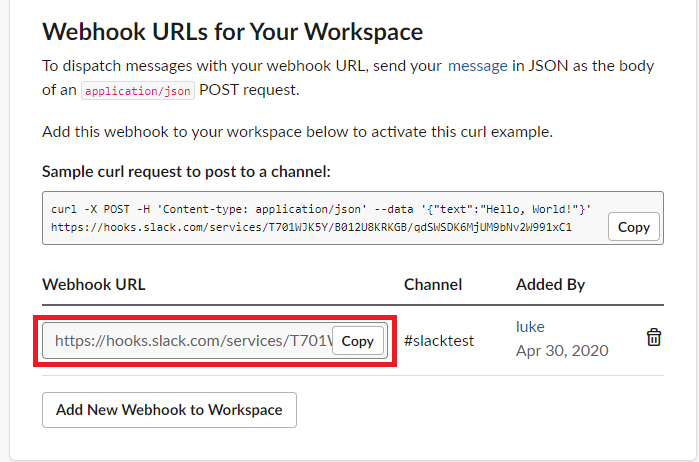
Make a note of your Webhook URL, you will need this for the next step
Next log into the platform and navigate to your server's configuration page

Then click the Add a Webhook button
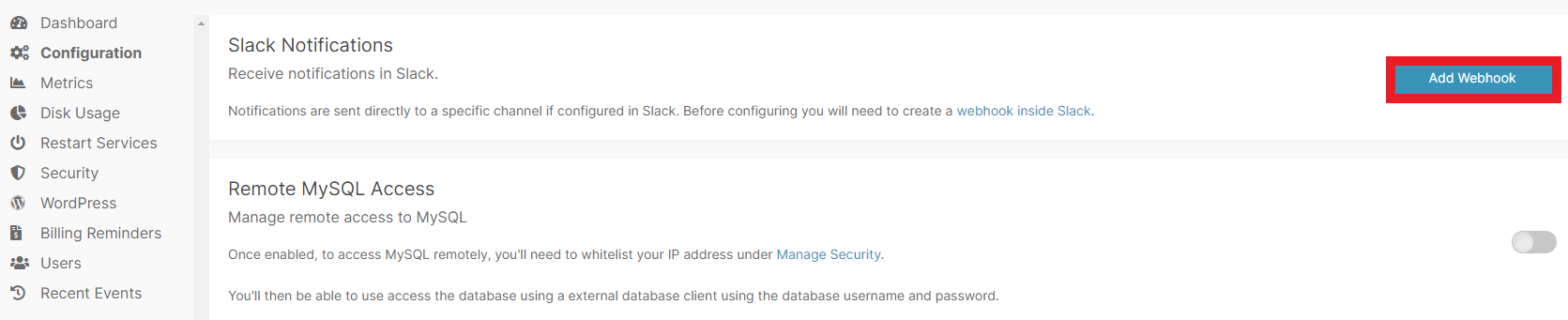
Enter a name for your Webhook and then paste in the URL you generated from the previous steps.
Finally click on Add Webhook
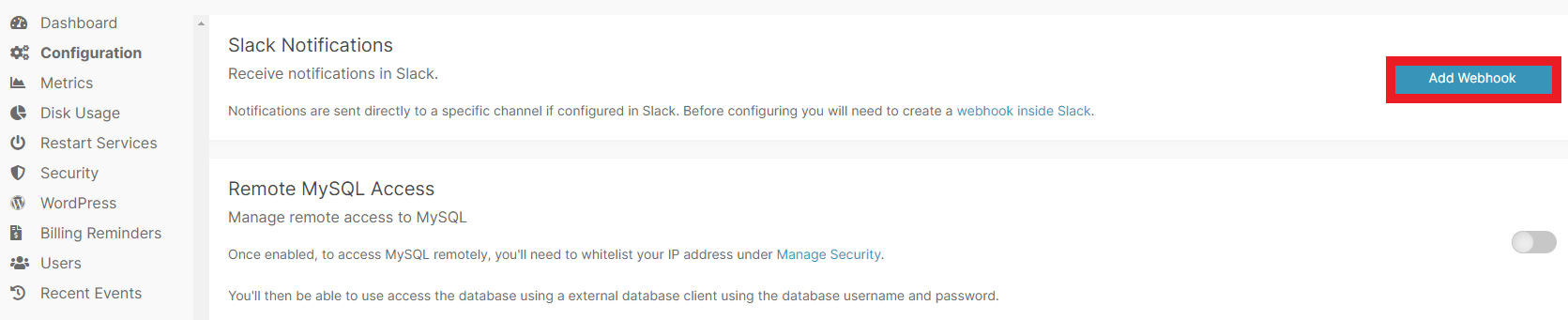
Click the Enabled toggle button and you'll now start to receive notifications via the Nimbus platform to your slack channel.
You can test to make sure everything is working by clicking the Send a test button, which will send a test message to your channel like the below
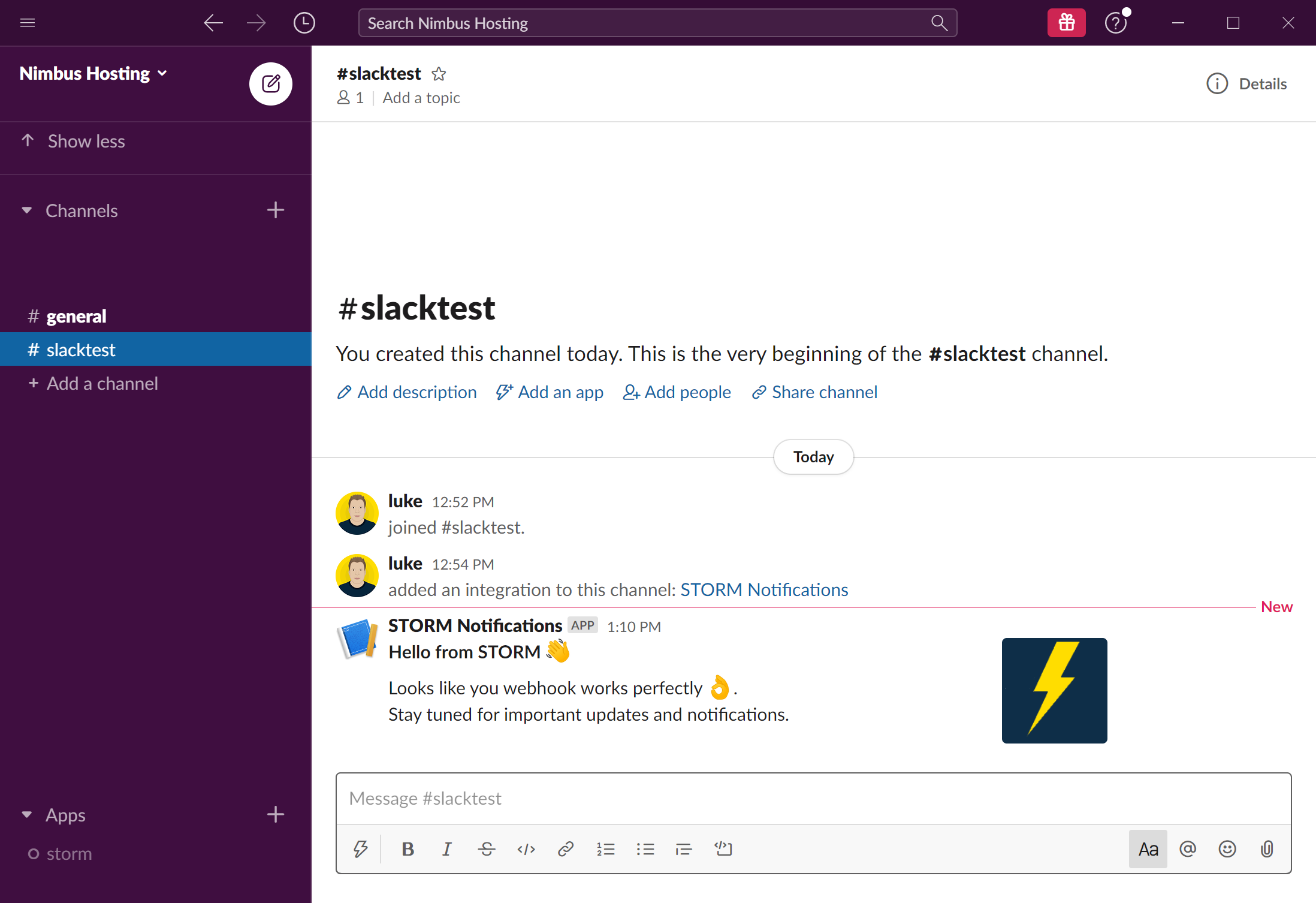
Updated 5 months ago
