How To: Enable Two-Factor Authentication (2FA)
We strongly recommend that you protect your account using 2-factor authentication.
To get started you will need to have an authentication app installed on one of your mobile devices, we recommend using Google Authenticator for this, which can be downloaded here.
Once you have this app installed, follow the simple steps below to set up and start using 2-factor authentication when logging into our hosting platform.
Steps
1. The first step as always is logging in.
Once you have been logged in, you will be transported to the platform.
2. Click "Account" on the left panel.
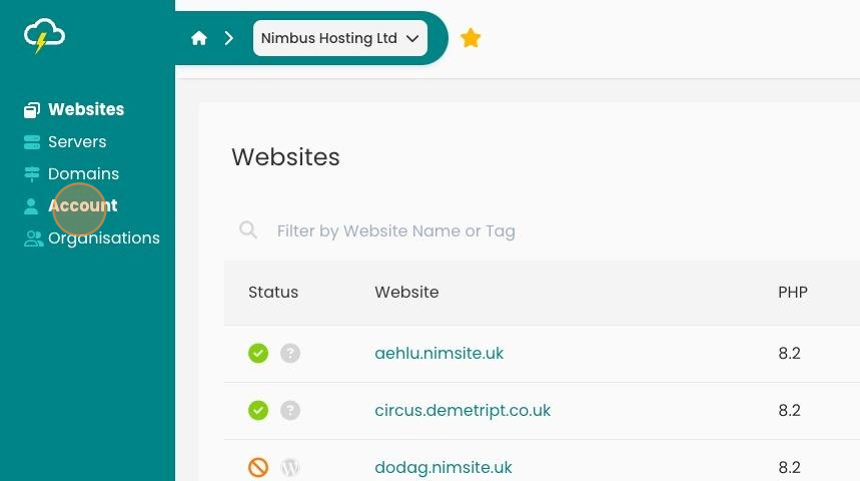
3. On the dashboard, click "Security"
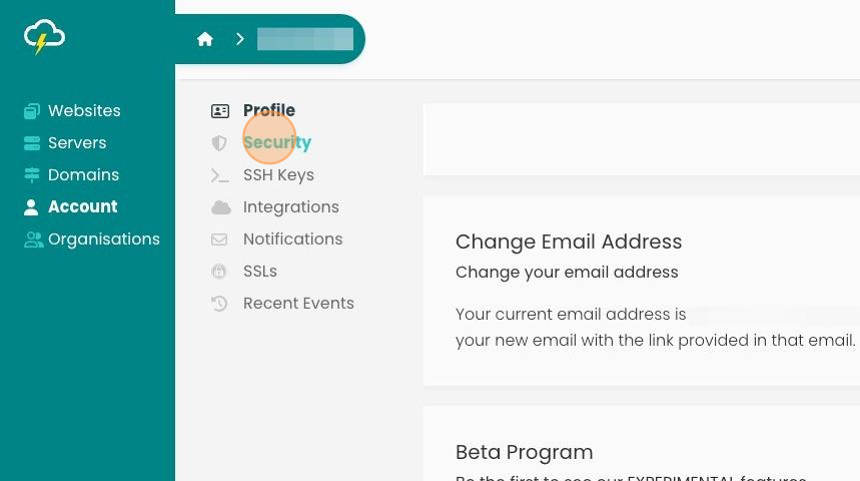
4. Click the toggle in the "Two Factor Authentication (2FA) section.
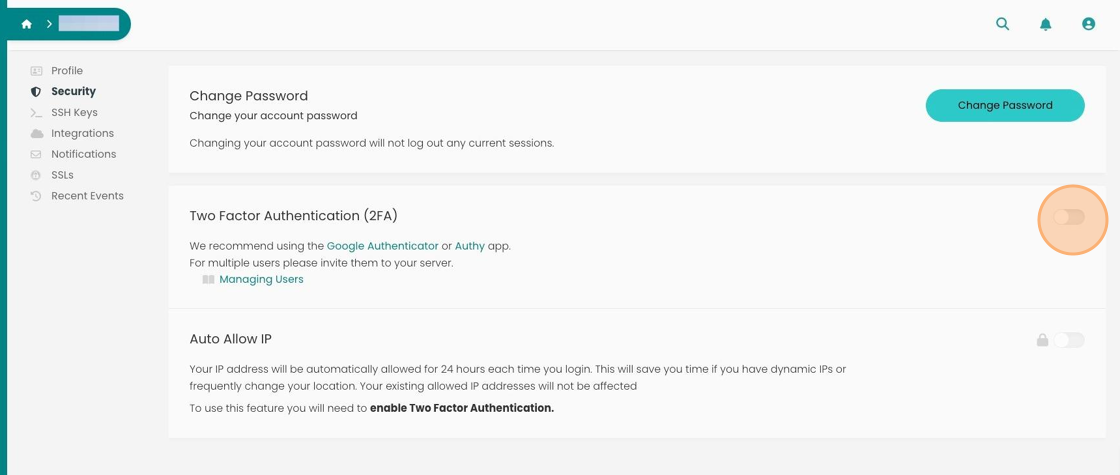
5. Upon toggling, you will be presented with a QR and 16-character code.
Scan or input your code in the Two Factor Authentication app.
Click "Enable Two Factor", and your account will now be protected by 2FA!
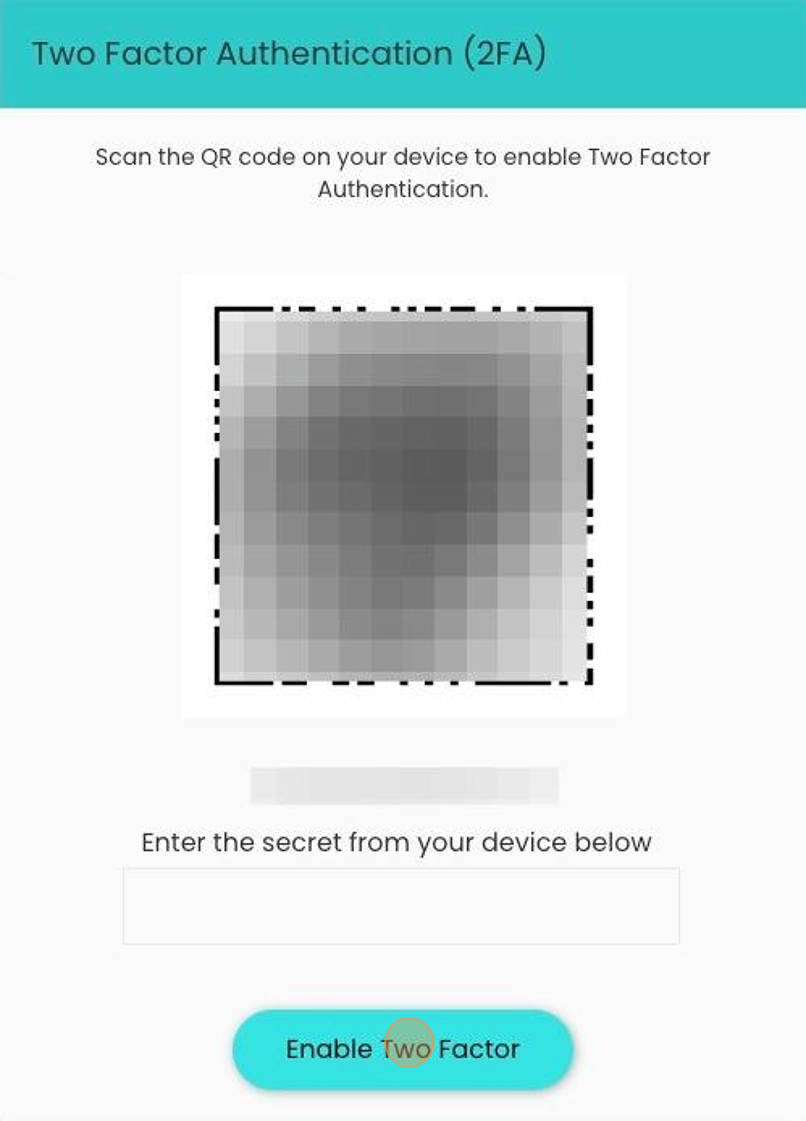
Looking for something else?
Check out these useful links to our website and other carefully curated resources:
Industry-leading insight reports
Updated 5 months ago
