How to: Add an IP to your ‘Allowed IPs’ list
This guide will: Explain how to add an IP to the allow list of one of your servers, which will allow port 22 (SSH), 3306 (MySQL) and phpMyAdmin access.
Instructions:
By default, all server ports are blocked except for port 21 (FTP), 80 (HTTP) and 443 (HTTPS). Adding an IP address to your Allowed IP list will also allow port 22 (SSH), 3306 (MySQL) and phpMyAdmin access to your server.
Note: You can enter either add a single IP address or a range of IP addresses using a slash. For example 176.56.56.1 or 176.56.56.0/23.
-
Firstly, log into the Nimbus platform and navigate to the dashboard.
-
Select ‘Security’ from the left-hand menu. If you manage multiple servers, you’ll have to select the server which you’d like to edit the allow list for.
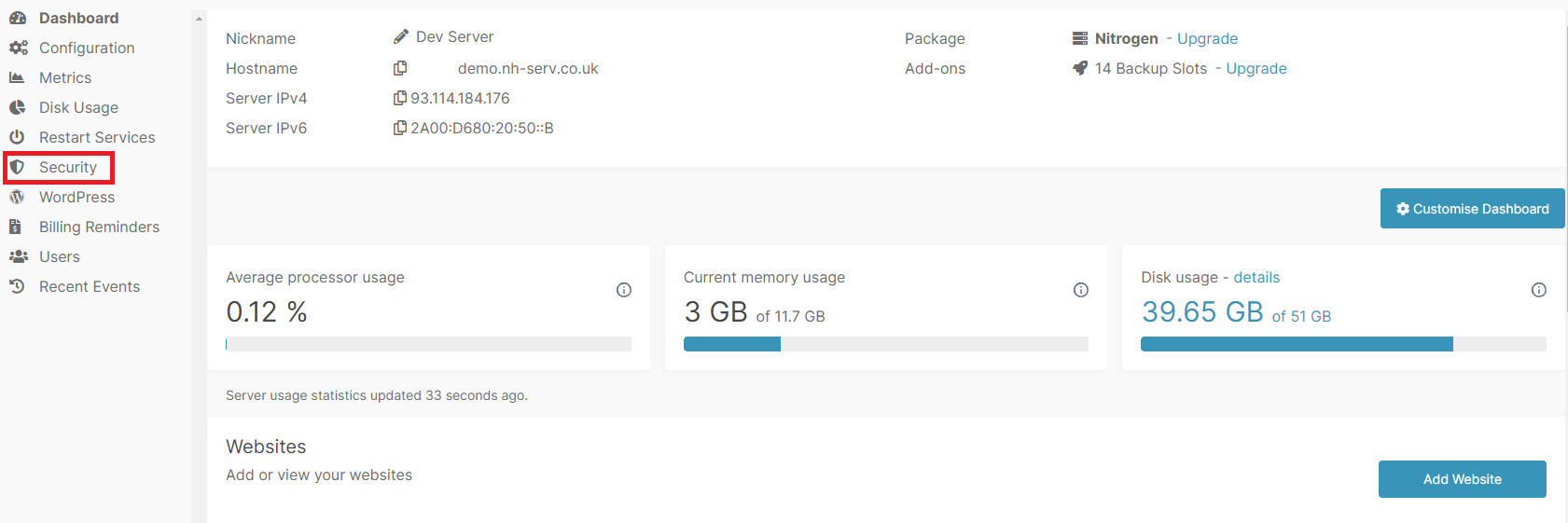
- Scroll down to the ‘Allowed IPs’ section, and click ‘Add IP’.

- Enter a public IP address into the ‘IP Address’ field.
Note: The platform will automatically detect the IP address you are currently accessing it from and fill in this field for you. If you are unsure what your public IP address is, you can also find this out by typing ‘What is my IP address’ into Google.
-
Enter a name into the ‘Name’ field. This is just a reference, and can be anything you like. E.g. ‘My Home’
-
Select an expiry date from the drop-down menu. If you don’t want the Allowed IP to expire, select ‘Never’.
Note: Selecting an expiry date is useful for when you want to provide temporary access to the server. For example if you were giving out server access details to a third party and only wanted them to have access for a specific amount of time.
- Finally, click ‘Create record’.
Note: For MySQL access to work, you will need to enable this separately. Instructions for this: TITLE OF THAT KB ARTICLE.
You can remove an Allowed IP prior to its expiry by clicking the ‘X’ beside the relevant IP record.
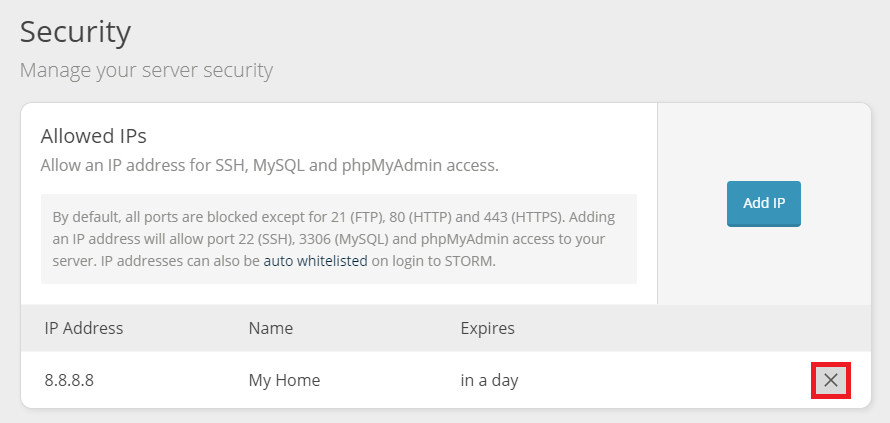
Video tutorial:
Still having issues? <Raise a ticket>
Further reading:
Updated 5 months ago
