How to Backup Your Site
The Backups feature will automatically back up your sites every 24 hours without you needing to do anything. 14 Days worth of backups are retained for you to restore from. You can also manually create backups of your website which is useful for if you are about to carry out updates or make any big changes to your sites. This guide explains how to generate a backup of your site manually using the Backups feature.
Steps
1. First go to the website dashboard for the site you would like to create a backup for
2. From the website dashboard, click on Backups in the left hand pane
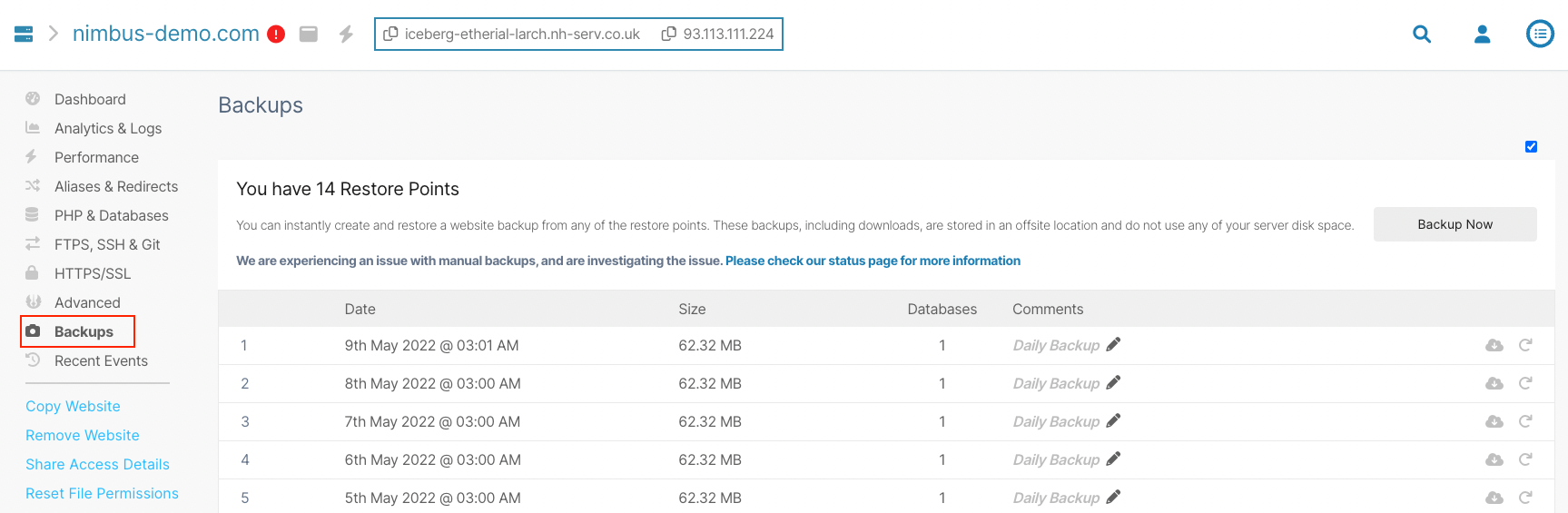
2. Click on Backup Now
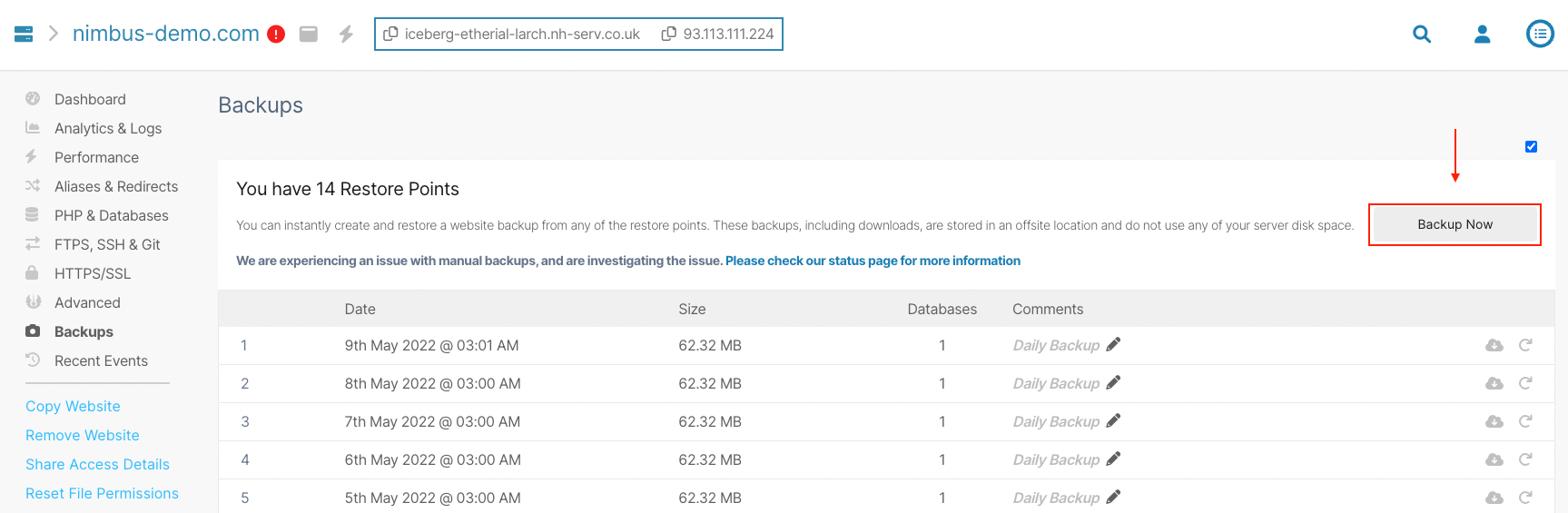
3. A pop up window will open, enter a name for your backup (this can be anything), then click 'Backup Now'.
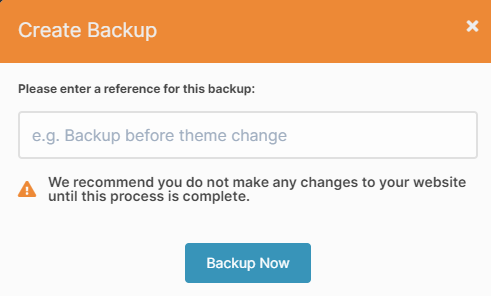
4. The backup will then be created and listed alongside any existing backups.
Note: A maximum of 14 backups can be held at one time so when creating a backup the oldest backup will be removed.
Summary
That's it, you now have a backup of your site ready to restore should you need it. Please see our other guides on the Backups feature to learn more:
Updated 5 months ago
